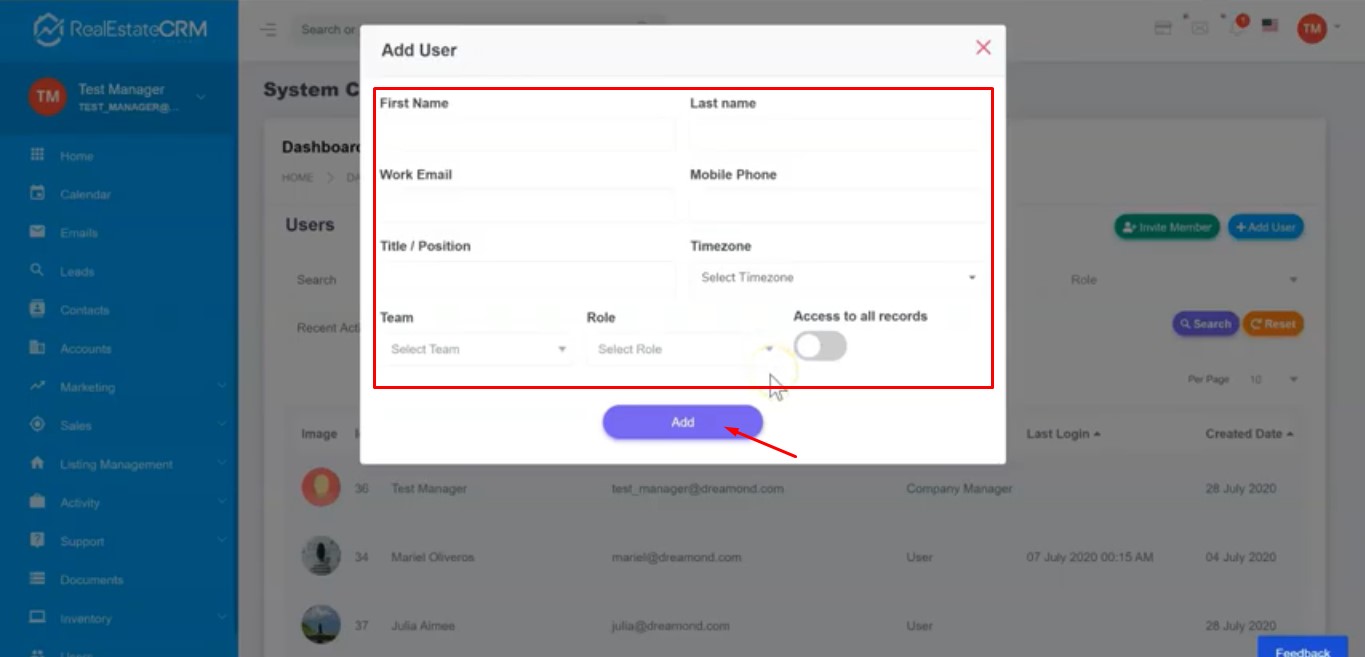This tutorial will show you how to add and invite a user on realestatecrm.io.
For step-by-step instructions, read below:
Inviting a User
1. If you’re a company manager, you can access users by clicking on “Users” from the left sidebar of the dashboard.
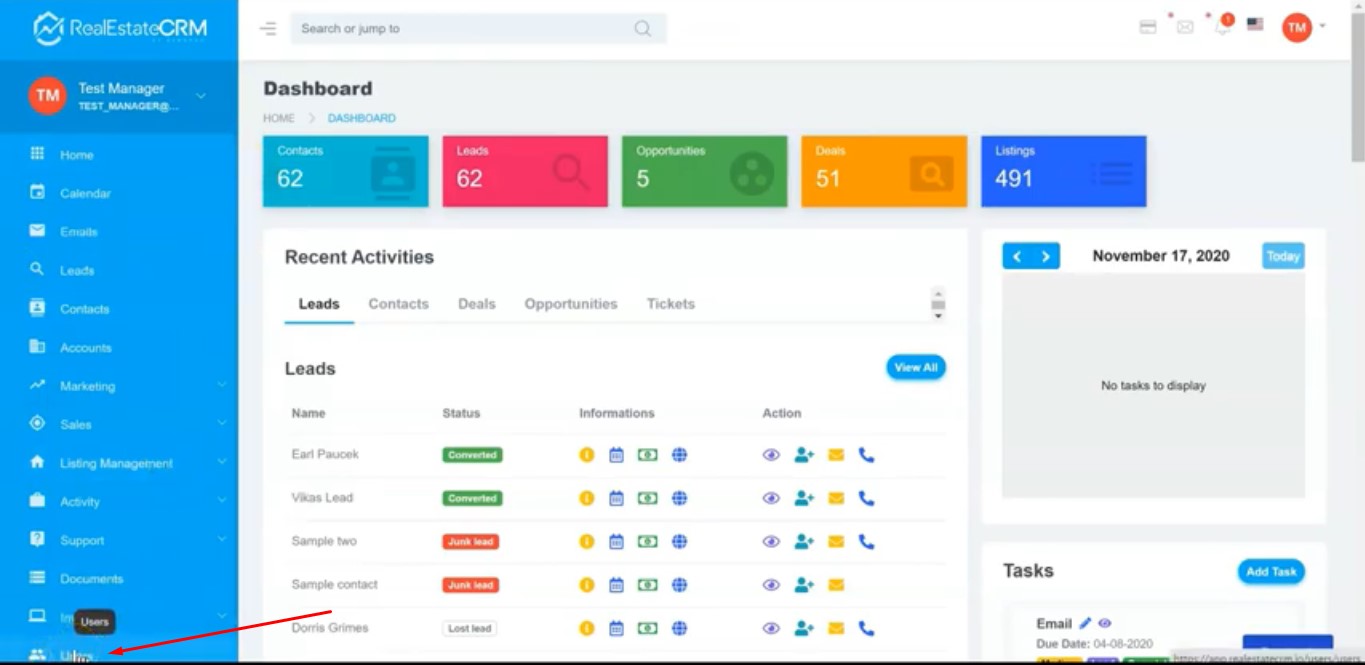
2. You can also access the users by clicking your icon from the top-right part of the Dashboard, then from the Dropdown click “Settings.
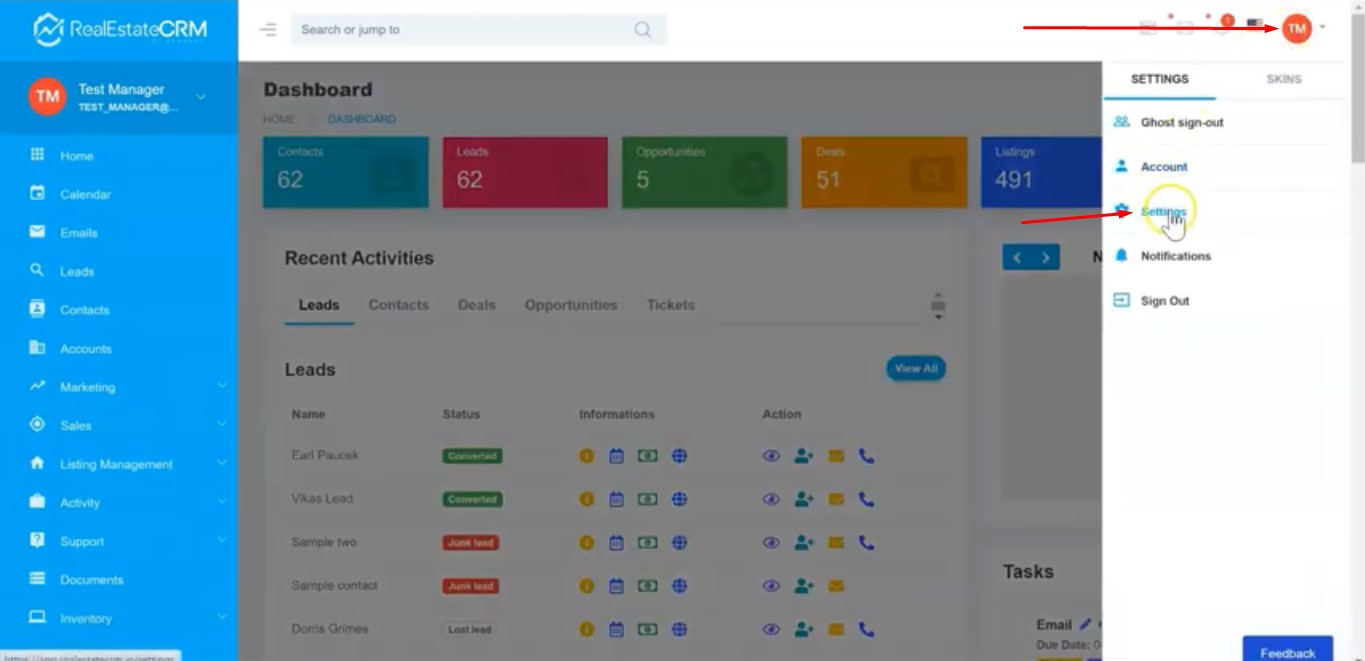
3. Then under “Users & Access Control”, click “Users” to be able to see all the users inside that company account.
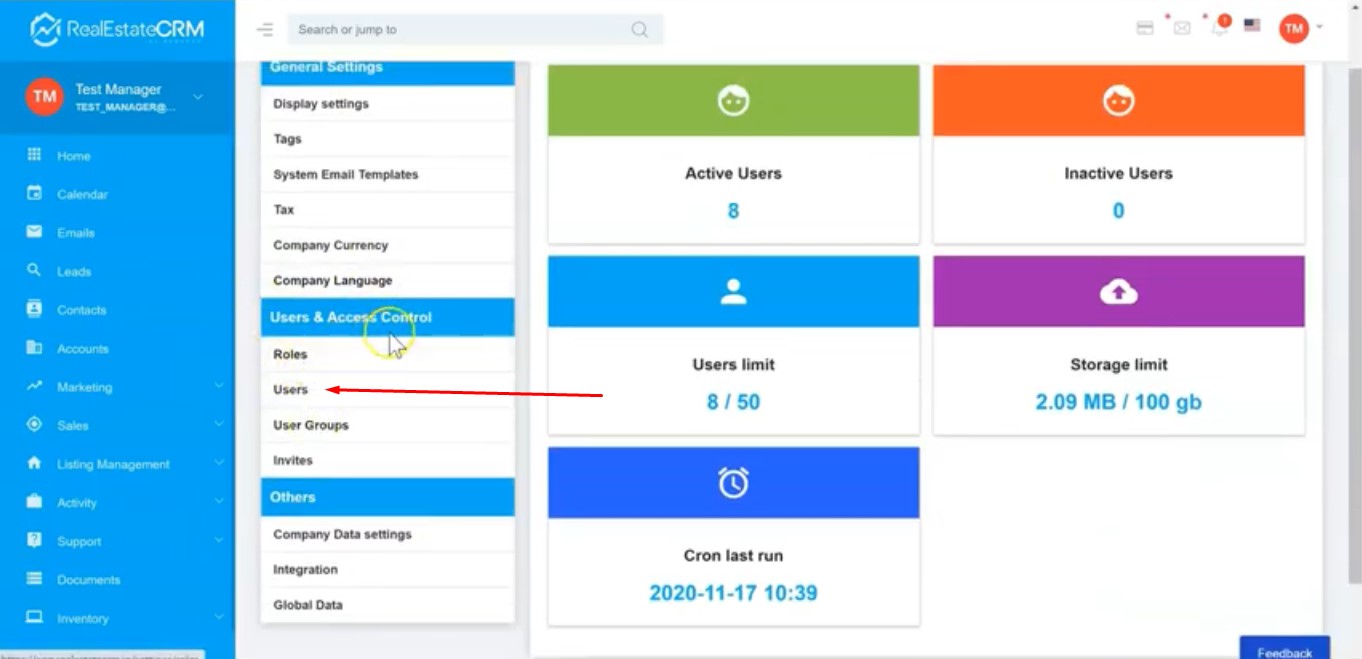
4. Now you can invite a user by clicking the “Invite Member” button.
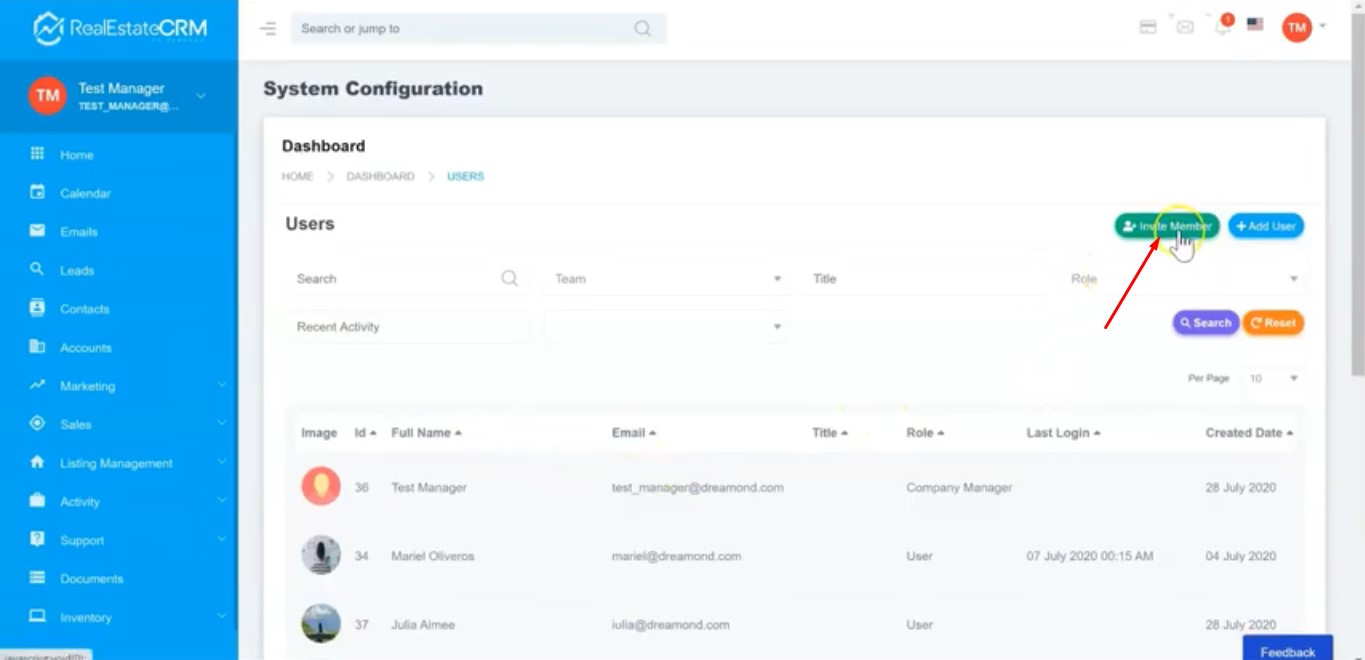
5. Then a pop up form will appear where you can fill out the details for the member you want to add. Add their First Name, Last Name, Email, Role and Group. By default, you have two roles based on your Membership. These are the Company Manager and User. After filling out the form, click the “Invite” button. The user will then receive an email notification and they will be able to connect directly to the system using their email address and their account will be automatically created.
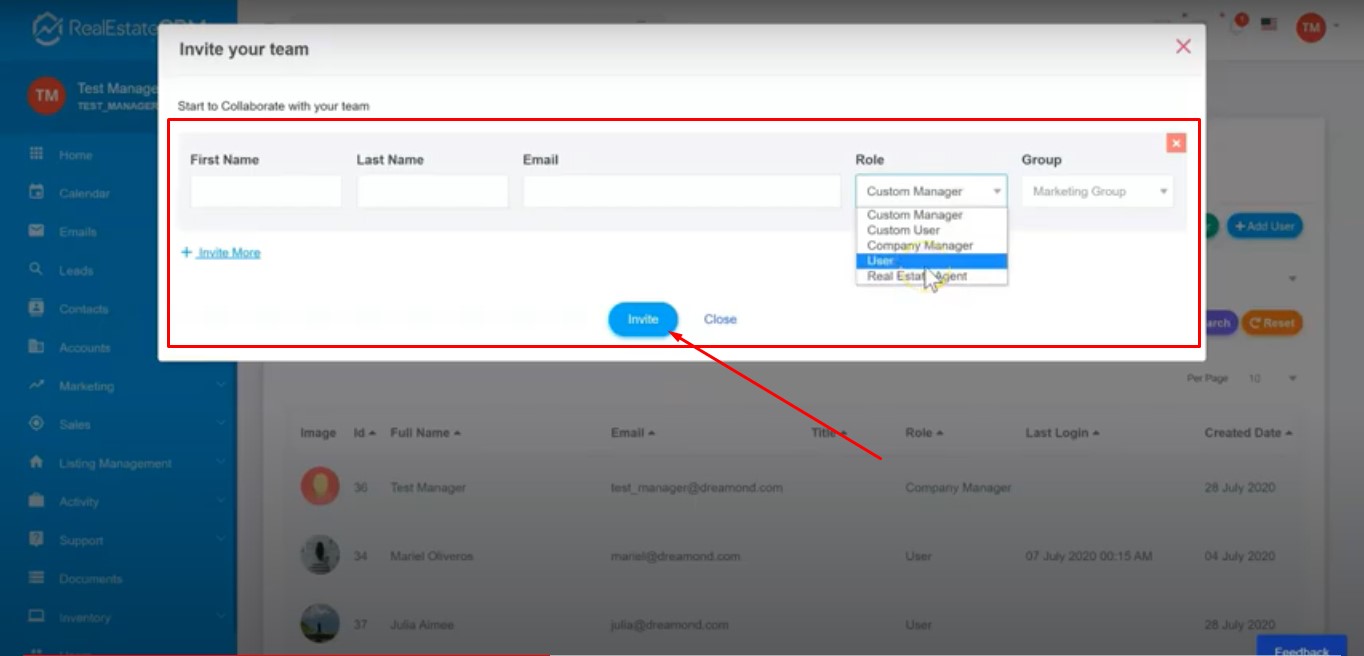
6. You can also invite more than 1 user in order to save time. Simply click the “Invite More” button/text at the bottom-left part of the popup.
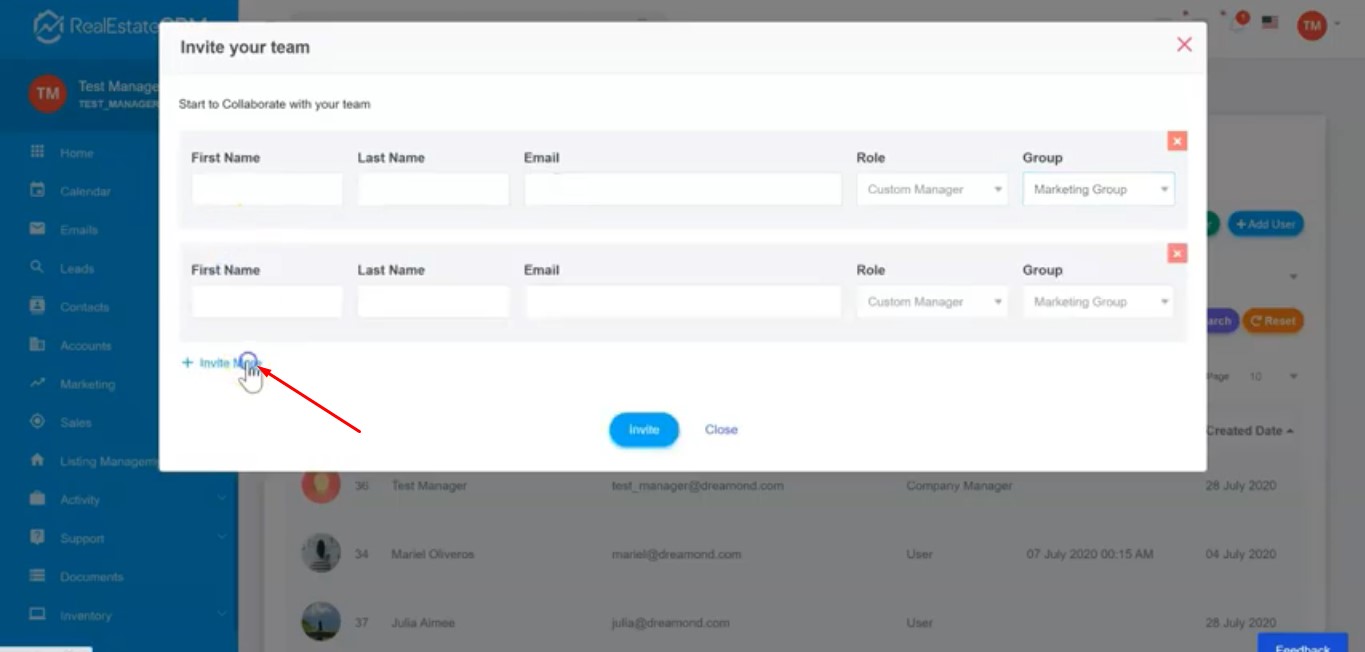
Adding a User
7. You can also add a user. This is similar to inviting a user but here you have more information you can add. To add a user, click the “Add User” button.

8. Just fill out the form with the necessary information. You can even give him permission to access all records by ticking the “Access to All Records” bar. Once you click “Add”, the account of the user will be created and they will receive a password by email.