This guide will walk you through the RealEstateCRM.io Dashboard. Watch the video tutorial below:
If you prefer texts and images instructions, read below.
What you can do with the RealEstateCRM.io
- The first time you connect to RealEstateCRM.io, you’ll see a pop-up screen to set up your profile. Fill up the needed information, upload a profile pic, and don’t forget to click the save button.
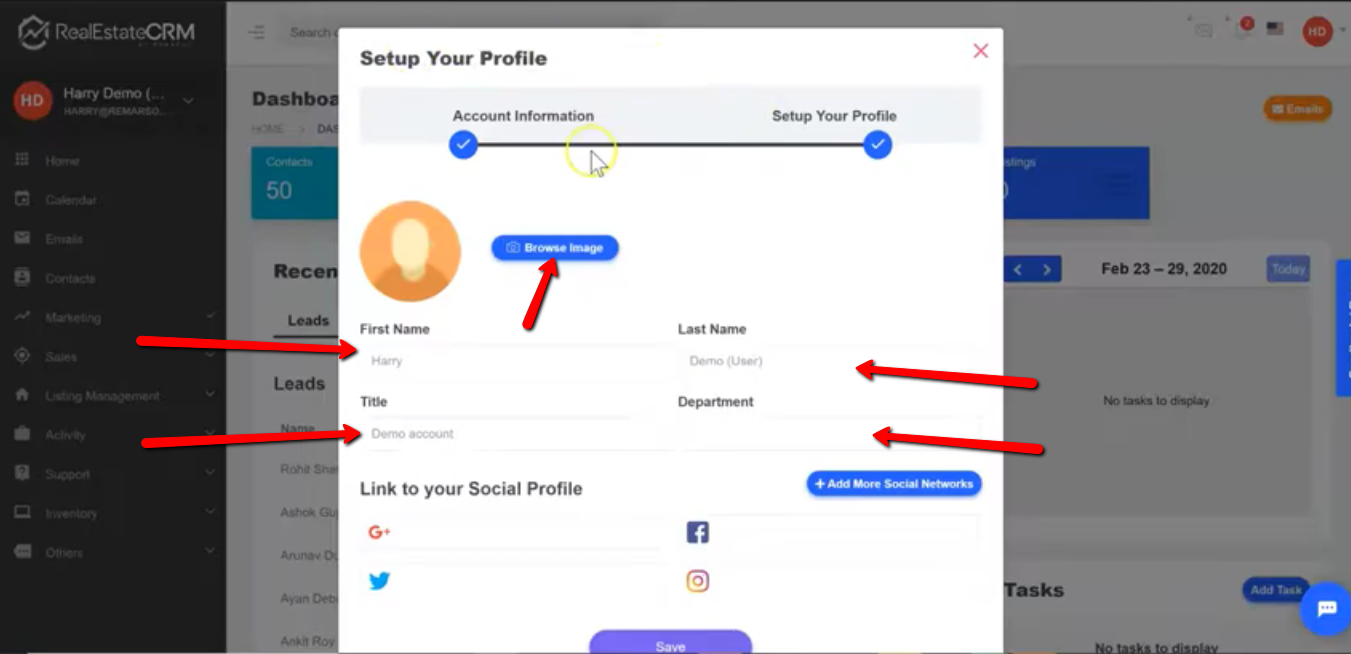
2. After saving, it will automatically redirect to your Dashboard. The data you see inside your Dashboard is based on your current permission. You’ll see the “Recent Activities” section where you can click the “Leads”, “Contacts”, “Deals”, “Opportunities”, and “Tickets” tabs. Feel free to explore these tabs.
Below are the links for the overview of each section:
- Leads Management
- Contact Management
- Deals Management
- Opportunities Management
- Tickets
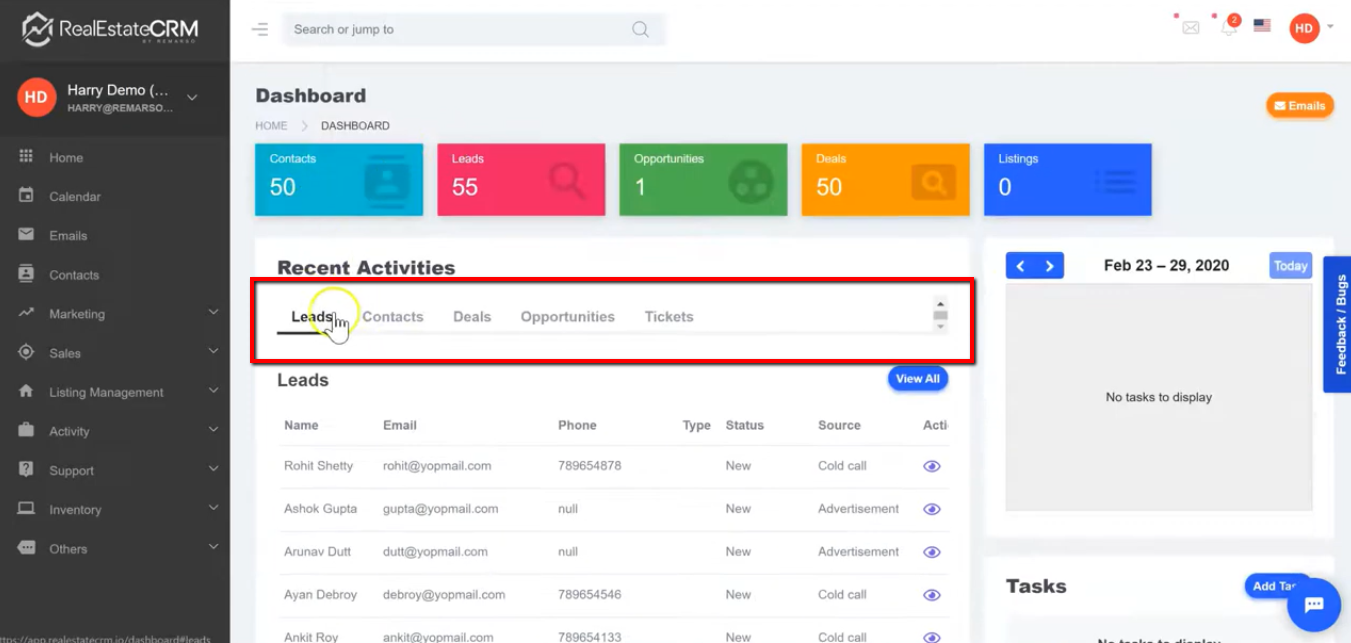
3. On the right side, you can see your tasks.
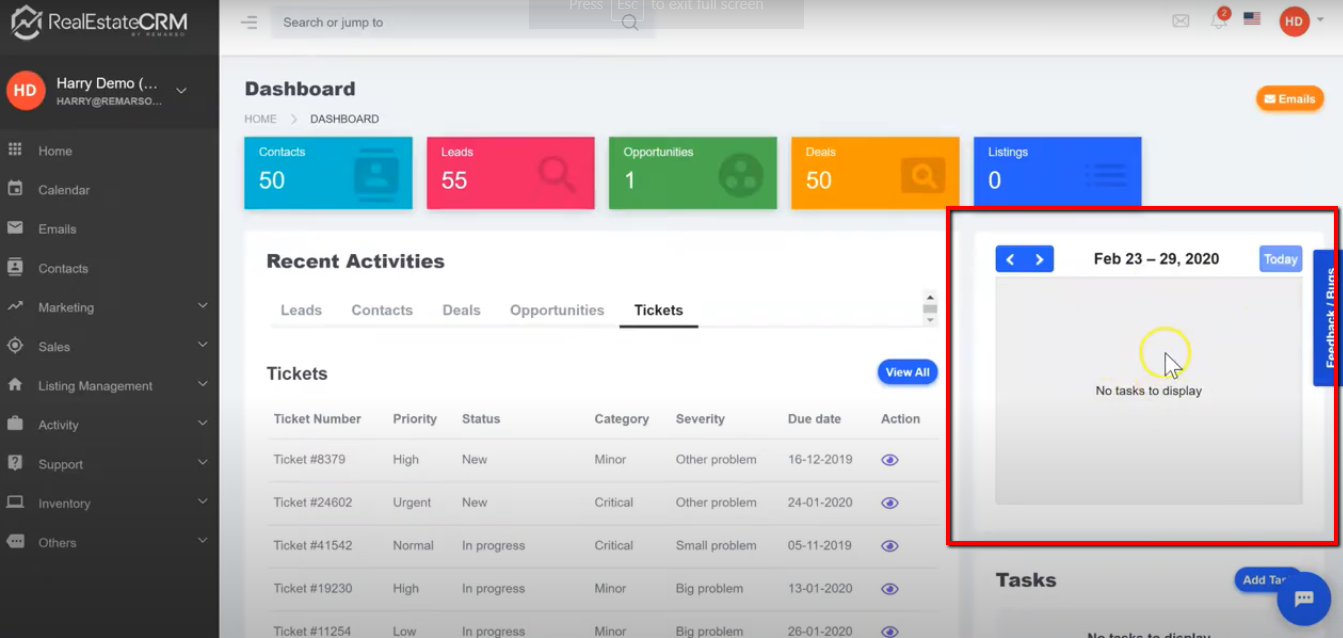
4. Under the tasks is where you can add some tasks. Just click the “Add Task” button and a pop-up will appear. Just fill-up the needed information and don’t forget to save.
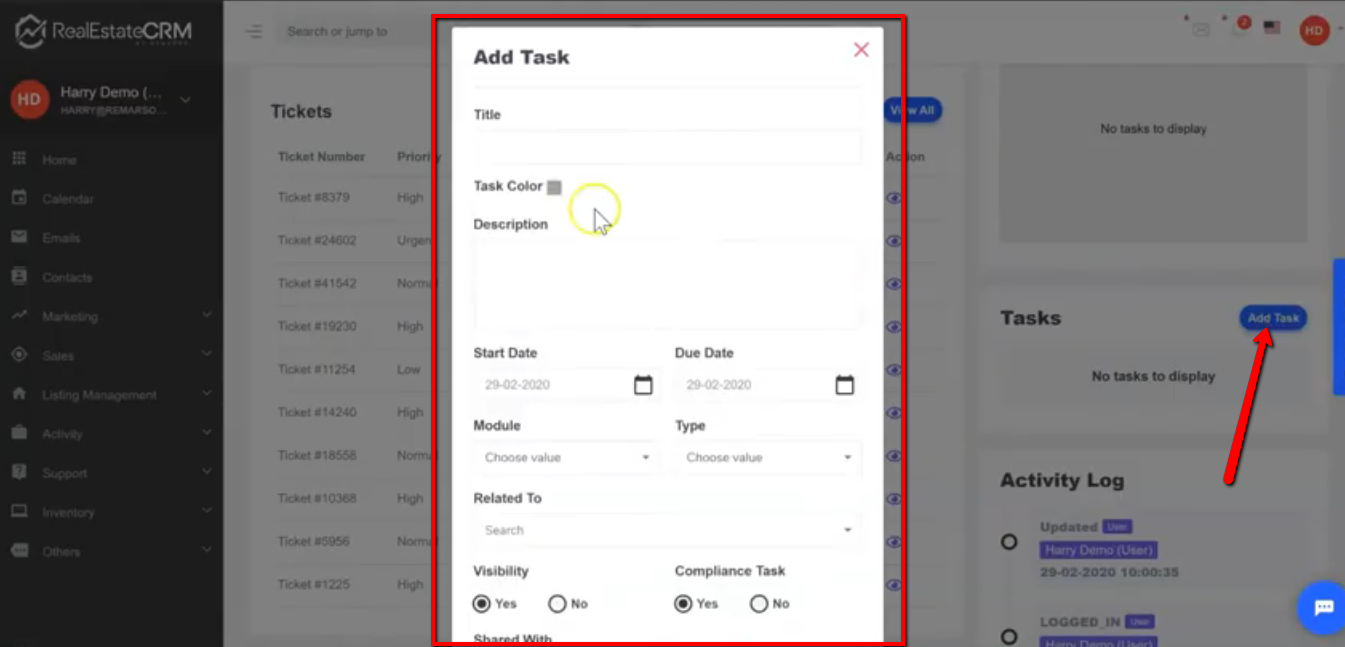
5. Under the “Add Task” section is the “Activity Log” section where you can see everything you’ve done on the system.
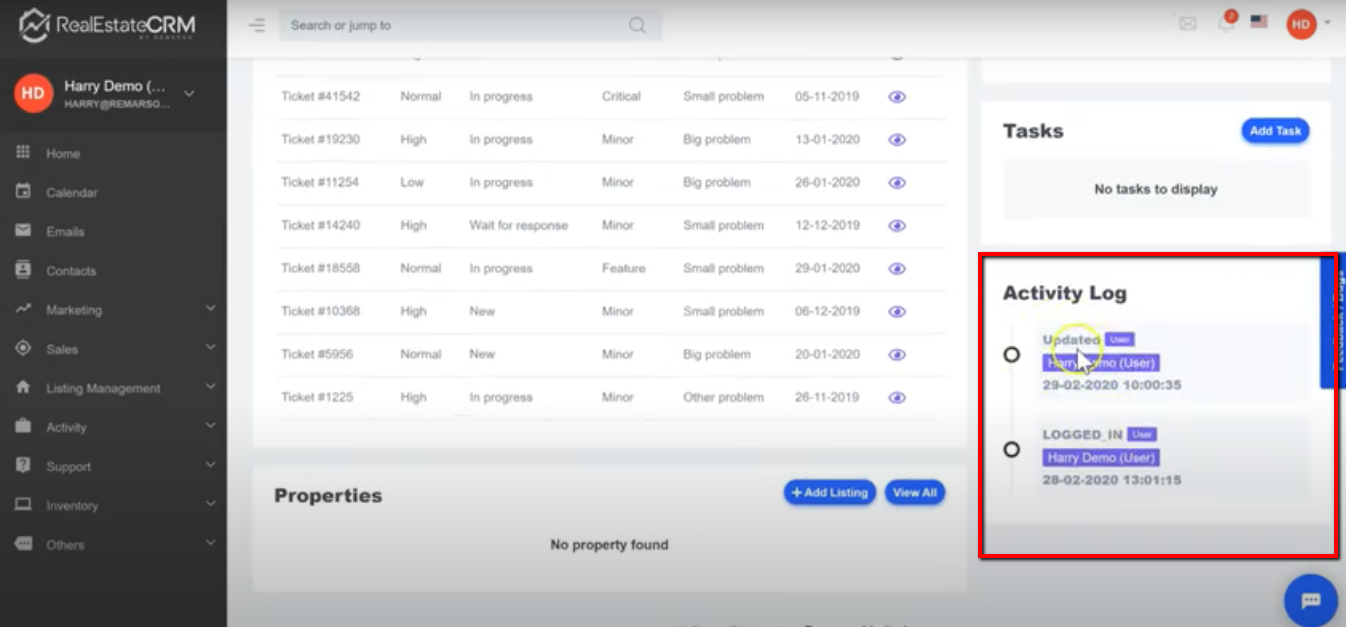
And that is the Dashboard Overview.