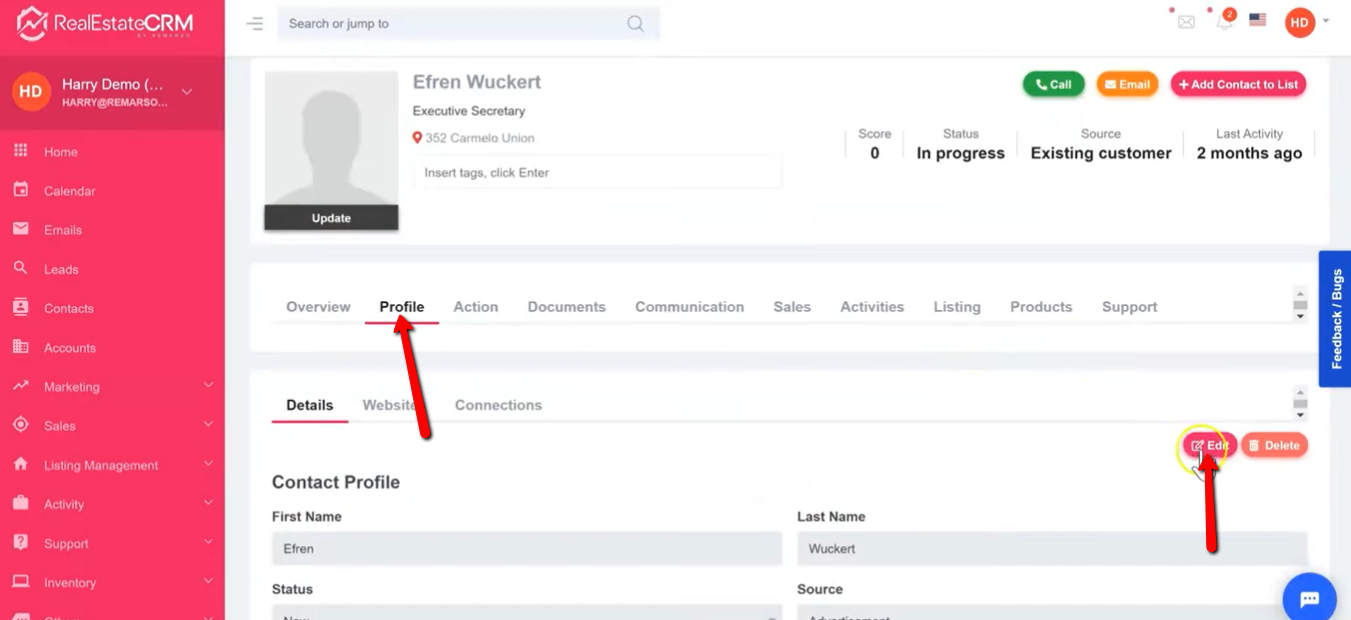This guide will help you manage your contacts on RealEstateCRM.io. For a video tutorial, watch below.
Read the caption below for step-by-step instructions:
Contact Management
Accessing Your Contacts
- After logging in to RealEstateCRM.io, You can access your Contacts directly from the Dashboard. Just head over to the “Recent Activities” section and click the “Contacts” tab.
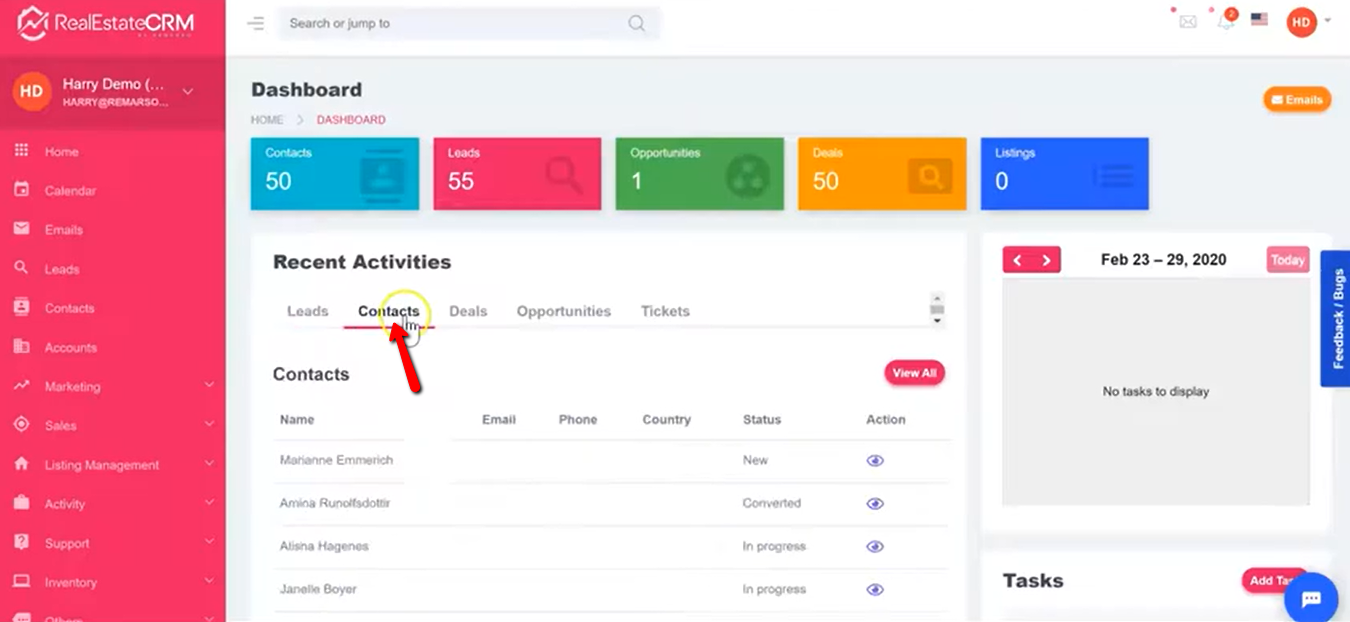
2. You can also access your contacts by clicking the “Contacts” section from the left sidebar.

3. You can also use the search bar at the top part of the dashboard. Just type in the name of the contact you wish to view.
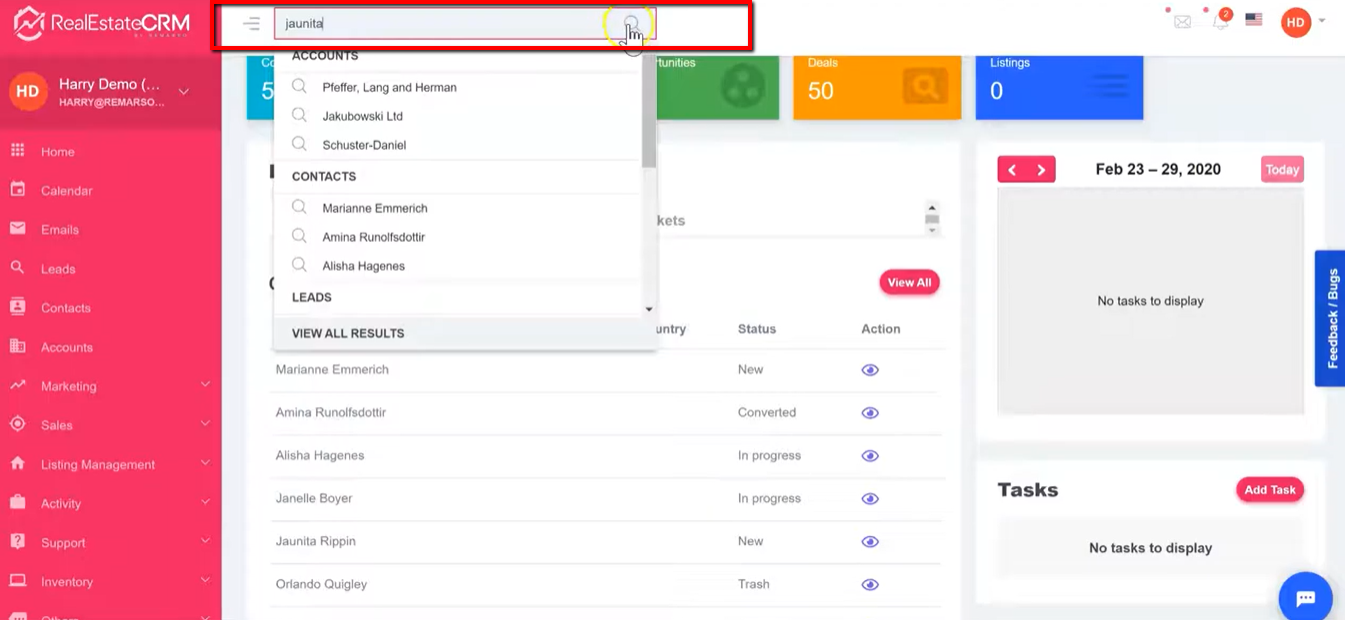
4. When you click the “Contacts” section from the sidebar, you can see all the contacts or just those assigned to you. Just click the “All” or “Assigned to me” tabs.
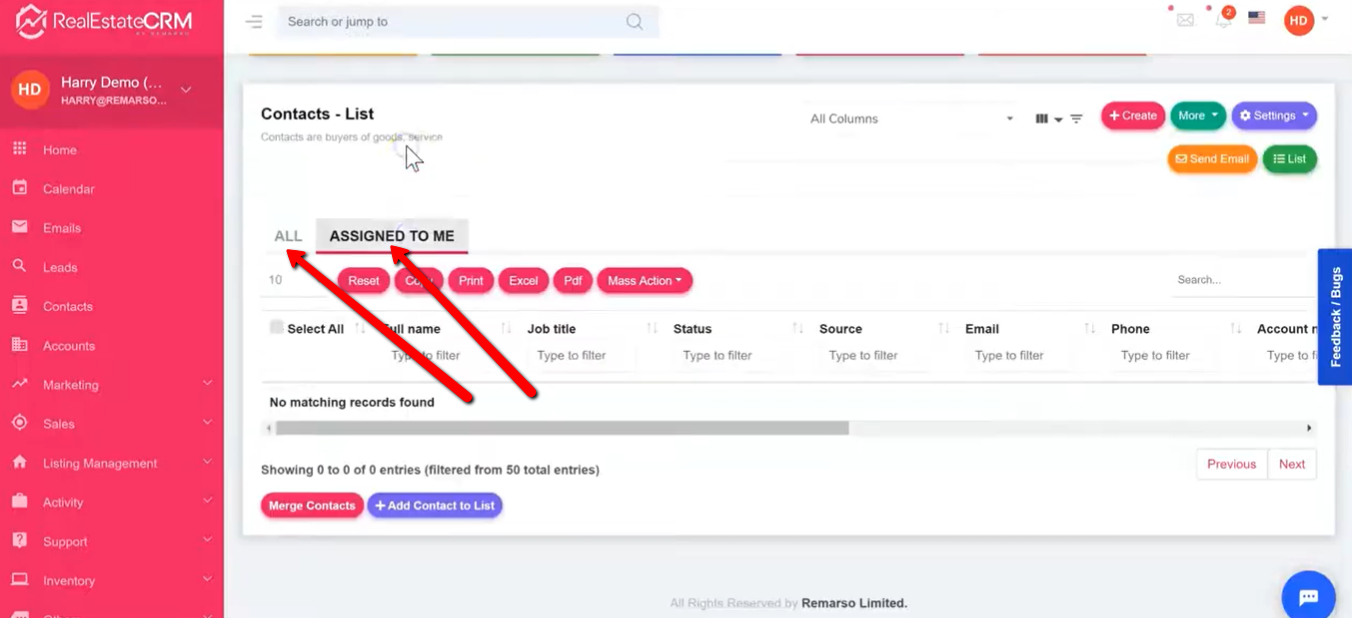
5. You can also create your own list view by clicking the “+Create” button at the top-right part of the screen.
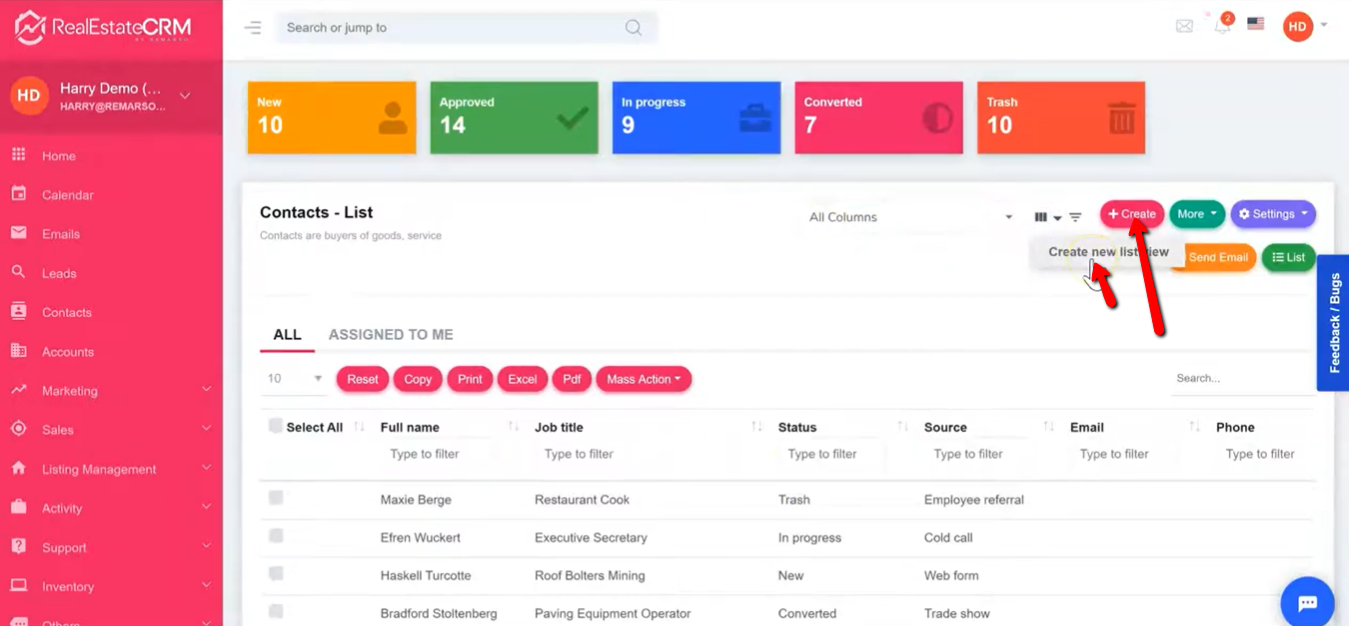
Sending emails to your contacts
6. You have the ability to send all your contacts email at once. Just click the “Select all” checkbox then click the “Send Email” button and a popup will appear. Fill it up and send.
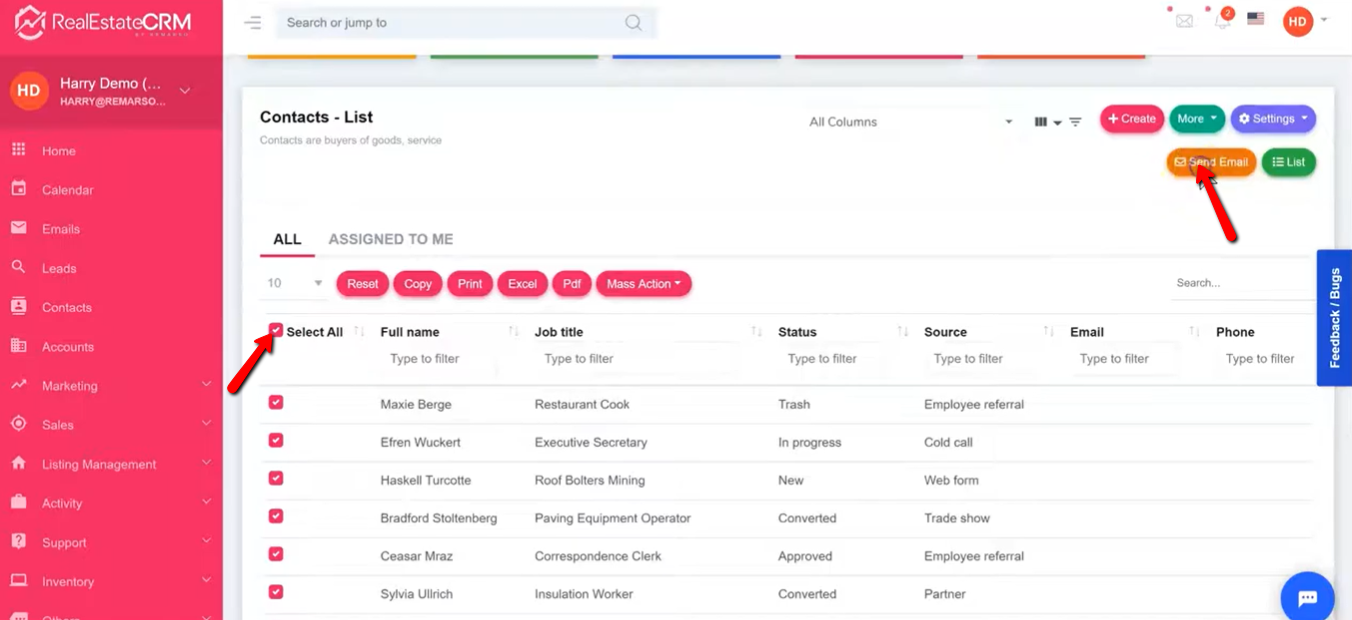
Adding contacts to a list
7. You can also add a contact to a list by clicking the “+Add Contact to List” button at the bottom part of the page. A popup will then show. Just fill it up and save.
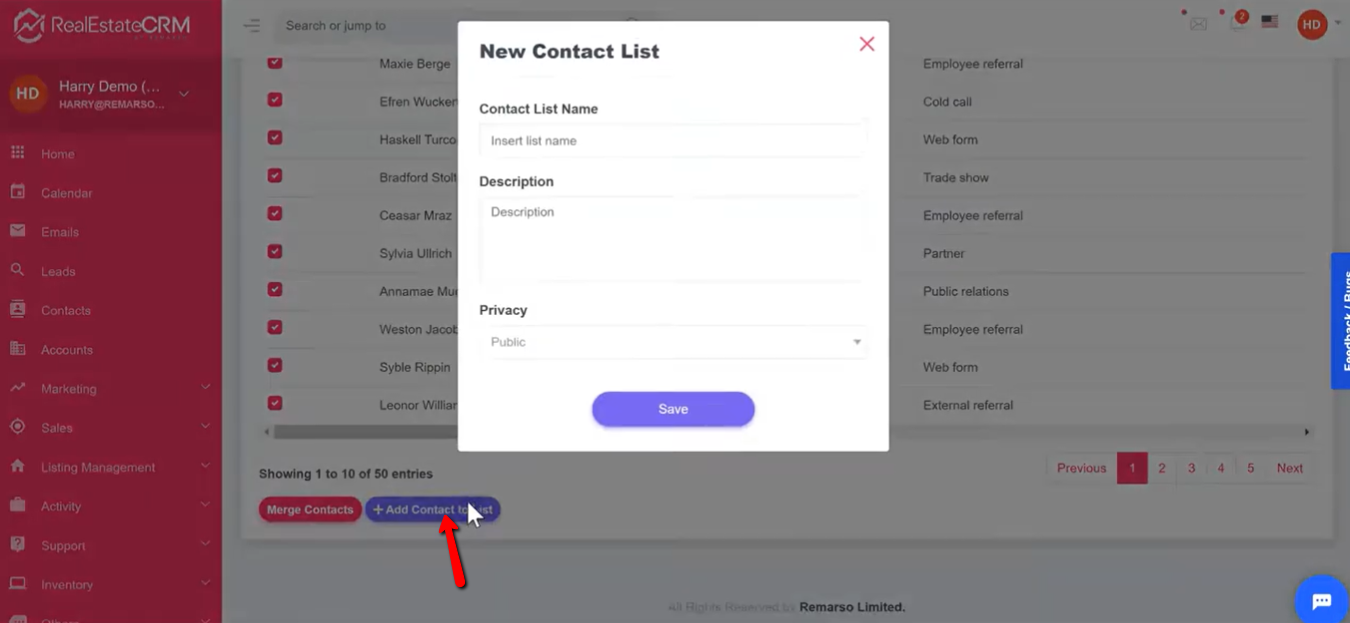
Merging your contacts
8. You can also merge 3 contacts at most by clicking the checkbox of the contacts you want to merge then click the “Merge Contacts” button. Follow the instructions on the next screen.
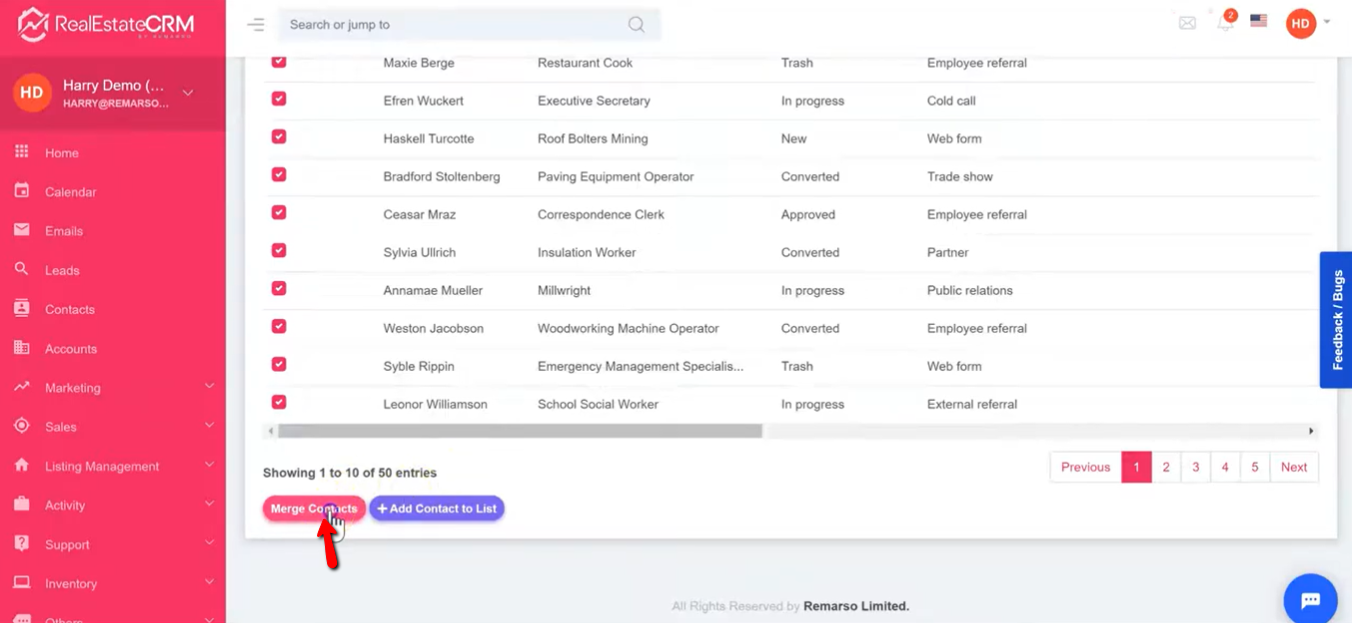
View and Update Specific Contact
9. To view specific contact, just click the contact you wish to view and you’ll be able to access his/her profile.
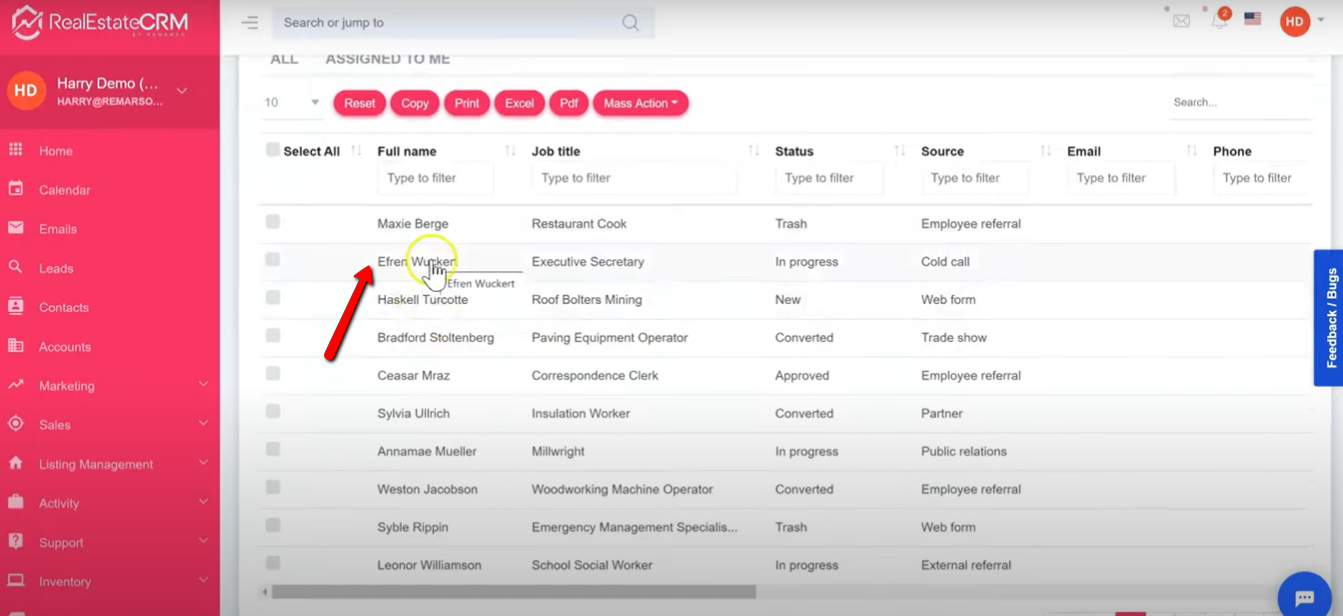
10. You can edit the contact by clicking the “Edit” button under the “Profile” Tab. Feel free to explore the rest of the tabs.