Here’s a step-by-step tutorial for your knowledge base on using the RealEstateCRM.io Chrome Extension:
With the RealEstateCRM.io Chrome extension, streamline your real estate management tasks right from your browser. Follow this guide to set up and make the most out of the extension.
1. Installation
- Use Chrome Bowser
- if you don’t have it. Install it https://www.google.com/chrome/
- Visit the Chrome Web Store page for RealEstateCRM.io Extension.
- Click Add to Chrome.
- Confirm by clicking Add Extension in the popup.
2. Logging In
- Click the RealEstateCRM.io icon in your browser toolbar.
- Enter your RealEstateCRM.io account credentials.
- Once logged in, the extension is ready to use.
- Click “Open the Sidebar” at the bottom to have everytime access
You can search any records and check your recent leads, contacts, tasks, and opportunities…
3. Integrating Gmail
- Open Gmail in your browser.
- Select an email from a potential client or lead.
- Use the extension to:
- Create a Lead: Click on “Extract Lead” to save the sender’s details directly to your CRM.
- Add Tasks: Highlight key email content and add tasks for follow-up.
- All captured data syncs automatically with your CRM.
4. Using WhatsApp Web Integration
- Open WhatsApp Web in your browser: https://web.whatsapp.com/
- Select a conversation with a client or lead.
- Use the extension to:
- Capture Leads: Click “Lead – Create Lead” to store the client’s details in your CRM.
- Create tasks: Add notes or mark important messages for easy tracking.
5. Capturing Property Information from Websites
- Browse any website
- Use the Screenshot Tool in the extension to capture information to create leads, contacts or tasks
- Save the captured data to your CRM under leads, tasks, or properties.
6. Managing Contacts and Tasks
- Add/Update Contacts: Quickly add new contacts or update existing ones directly from the extension.
- Quick Task Creation: Create tasks by filling out the details in the extension and link them to a lead or contact.
7. Scheduling Events
- Schedule events easily via the Actions or by clicking on Event in contact details
- Once created a button will appear to also create a Google Calendar event
8. Log calls
- For Contacts and Leads, by clicking on the “Call” button, you can easily log a call; you can even use the time to record the length of the call.
Start using the RealEstateCRM.io Chrome Extension today and experience the efficiency of managing your real estate business in one place!
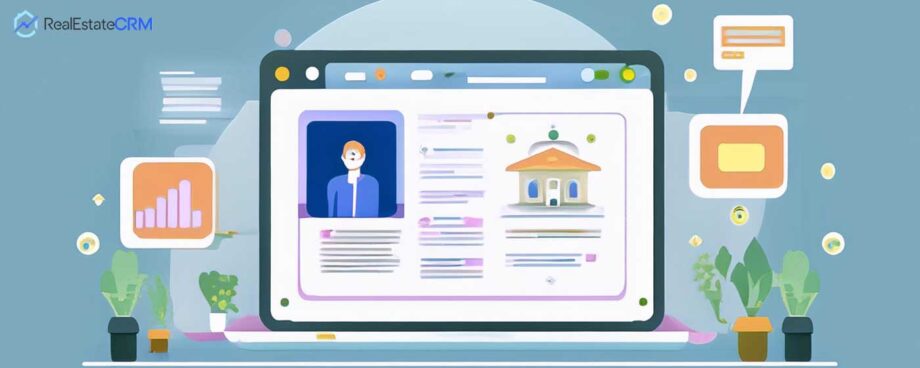
Leave A Comment?