This guide is part 2 of this guide “How to create and configure Google developer account?” so make sure you have a google developer account and OAuth credential for RealEstateCRM.io, and also a Google Workspace active account..
The native Google Workspace Integration which allows all users from your company to access Gmail, drive, calendar, contacts directly from RealEstateCRM.io is only available for a “Premium plans” subscription.
We provide a detailed step-by-step guide to configure, if you need support to create google workspace, configure, feel free to contact the support we will send you a quote.
Requirements:
- Google Workspace: https://workspace.google.com/
- RealEstateCRM.io “PremiumPlan”
- Company Manager or Owner account (default account when you subscribe)
- Google Developer account configured: refer to the instructions
Configure and activate Google with RealEstateCRM.io
- Login to RealEstateCRM.io app and go to Settings – Integrations
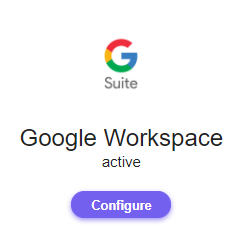
- Click “Configure” below Google Workspace
- Upload the JSON file that you have download from Google Developer Oauth (refer to this instruction)
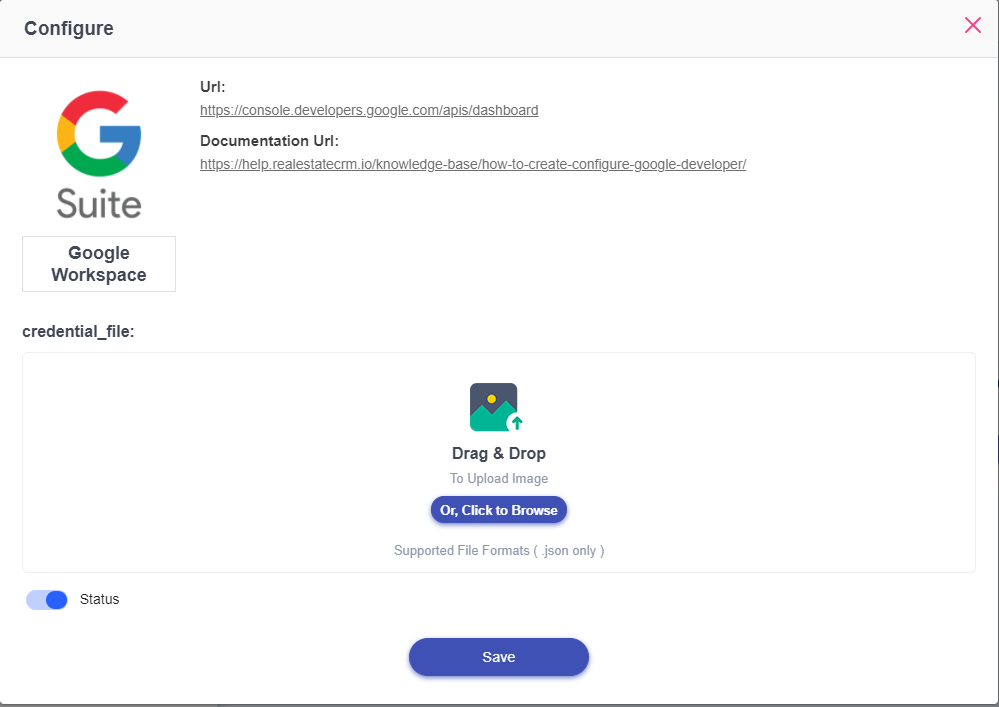
- Enable “Status”
- Click ‘Save’
That’s all! Now every users from your organization with the relevant permissions can use Google features.
User activation
Users can activate it simply by clicking on:
- “Emails” in the menu of the RealEstateCRM.io app
- Select “Google”
- Grant all permissions (apply only the first time).
Now they have full access.