This is an advanced technical guide intended for company managers with a technical background. If you need help doing so please request services from the support team.
RealEstateCRM.io allows you to configure your own SMTP email server so all the emails will be sent from your SMTP email server and it will be used as an email fallback if the User’s email is not configured properly
it also provides more privacy as by sending from your email servers, the emails will not transit by our SMTP servers and you can get some statistics and logs directly from the provider.
This is mandatory if you want to:
- Use campaign module and send mass emails
- Send email to your leads, contacts directly from RealEstateCRM.io (if the user didn’t configure their email)
1. Requirements to configure company SMTP email?
You need the SMTP credential provided by your email provider.
Please note that even if you can use any email provider, we recommend you to use services like Mailgun, Mailjet, or Sendgrid to ensure deliverability as traditional email providers as Gmail are intended to be used to send less than 100 emails per day and a normal user usage.
There are many email providers you may use your own email provider for testing purposes and then you can change toward more advanced solutions.
a. Recommended providers for advanced users:
Those service provides the best in terms of deliverability and allows you to send mass emails.
- Mailgun (advanced)
Robust email solution, It provides free 5000 emails for 3 months and then charges only 0.80USD for 1 000 emails. Create an account here and follow the guide to obtain your SMTP credentials. - Sendgrid (advanced)
An excellent choice as well, it provides a free plan with 100 emails per day. You can sign here and then read the tutorial to get your SMTP credential. - Mailjet (free 6000 emails per month)
An alternative email provider, Mailjet is also a good solution, they provide 6 000 free emails per month or 200 emails per day. You can create your account here and then read the tutorial to get SMTP information.
b. Traditional email providers
Be careful those providers do not allow you to send mass emails. So if you use it for mass emailing, mass follows up… your emails account can be flagged. We don’t recommend you set your personal email account as Company’s default email accounts.
Google Workspace / Gmail:
- Gmail SMTP server address: smtp.gmail.com
- SMTP username: Your Company Gmail address (e.g., mycompany@gmail.com)
- SMTP password: Your Gmail password
- Gmail SMTP port (TLS): 587
- SMTP port (SSL): 465
- Gmail SMTP TLS/SSL required: Yes
If you have an error when you send a test email, please check this tutorial
Office 365 :
-
- SMTP server address: smtp.office365.com
- SMTP username: Your email address
- SMTP password: Your password
- SMTP port (TLS): 587
- Encryption: TLS
Enable SMTP AUTH
- Use the Microsoft 365 admin center to enable or disable SMTP AUTH on specific mailboxes
- Open the Microsoft 365 admin center and go to Users > Active users.
- Select the user, and in the flyout that appears, click Mail.
- In the Email apps section, click Manage email apps.
- Verify the Authenticated SMTP setting: checked = enabled.
- When you’re finished, click Save changes.
Other providers
By searching on google “your email provider + SMTP settings” you may find information.
2. Configure your SMTP in your RealEstateCRM.io?
Head to Settings -> Company data Settings > Mail Settings
Fill in the SMTP information provided by your provider and Update the setting.
If you need to configure your and a user’s email configuration, you can read this tutorial.