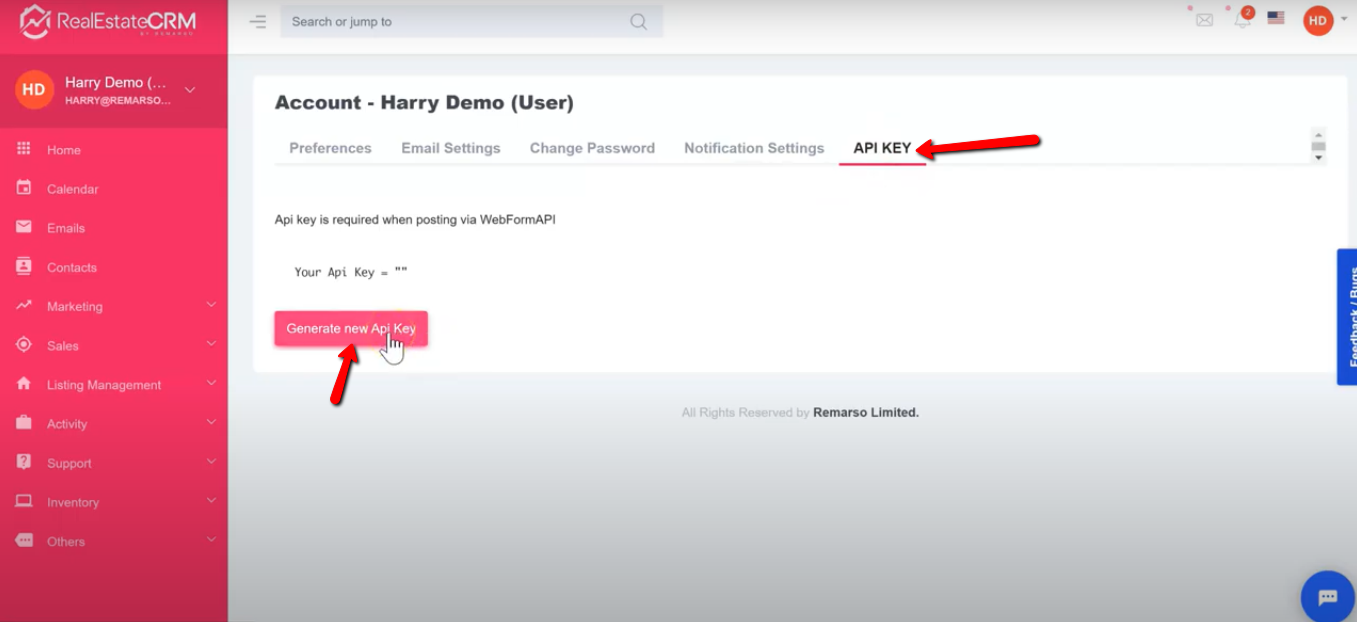This guide will help you open and configure your account on RealEstateCRM.io. For the video tutorial, watch below:
For step-by-step instructions, read below:
Configuring Your RealEstateCRM.io Account
1. After logging in to RealEstateCRM.io you have an option to customize your account by changing the theme colors. Just click the dropdown beside your profile on the top-right part of the dashboard and click the “Skin” tab then select the color you prefer.
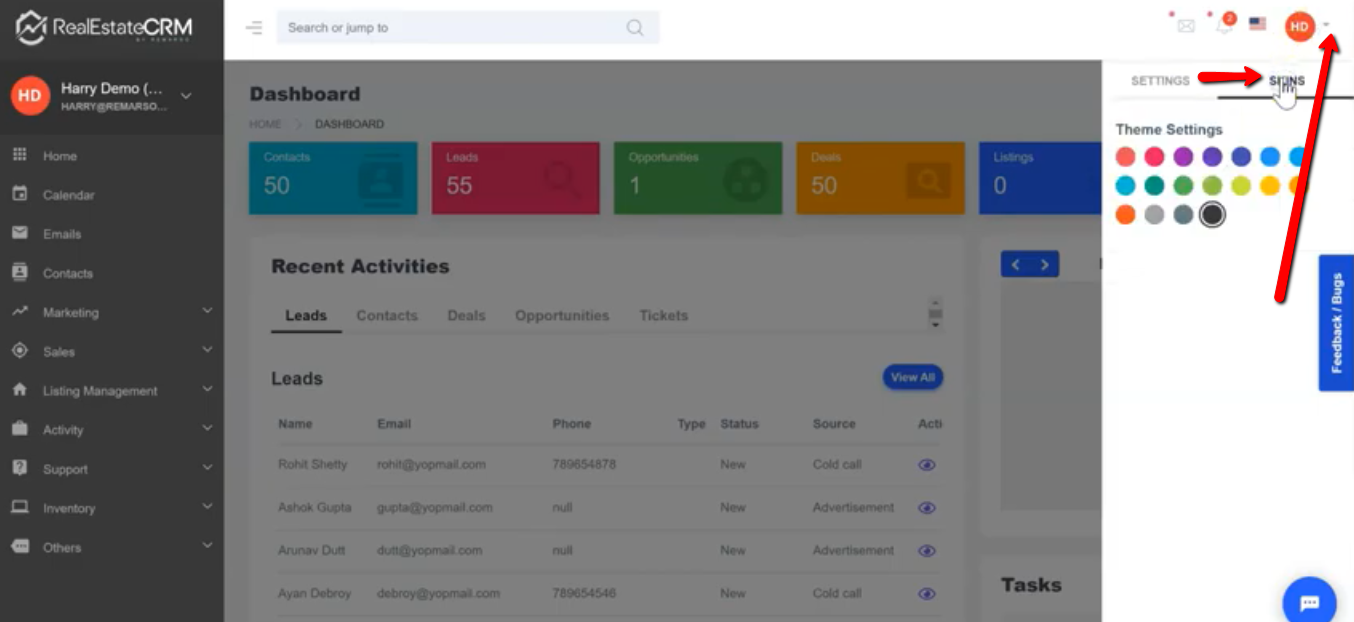
2. Next is to update your details. Just like the previous step, click the dropdown beside your profile picture and then click the “Settings” tab and click the “Account” section. From there, you’ll be able to update your profile from your name, address, and other useful information.
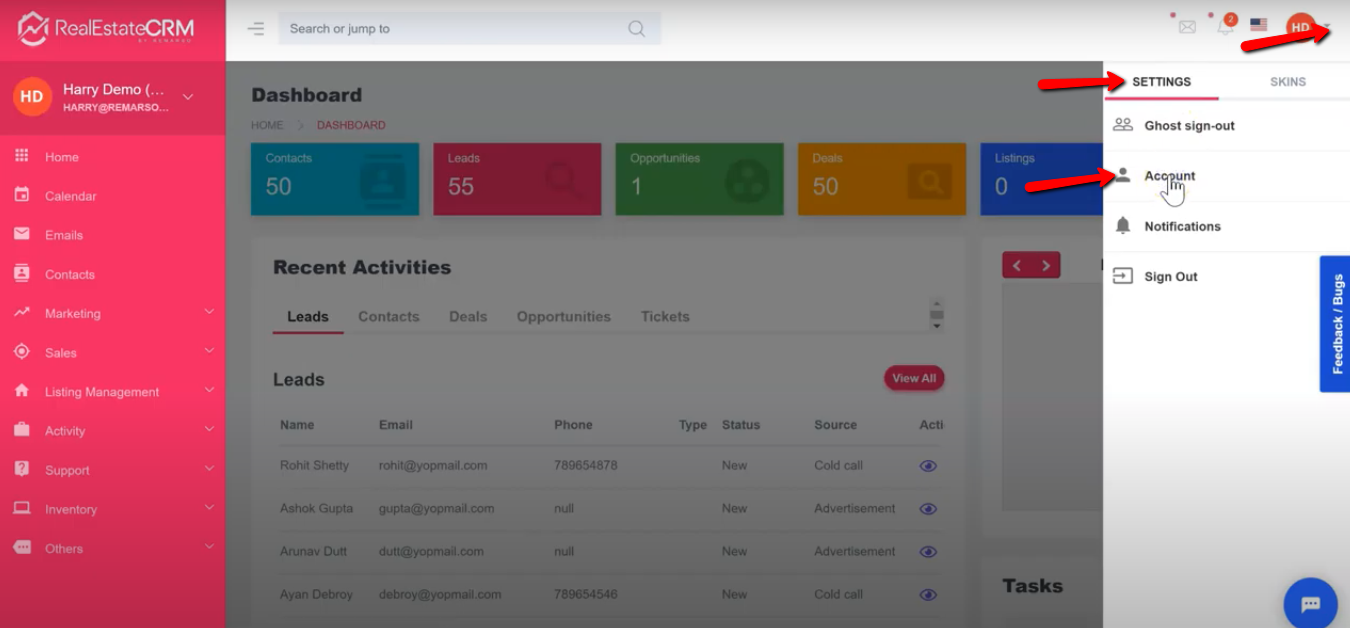
3. You can also edit your email settings, change your password, and update your notification settings by exploring all the tabs under your account.
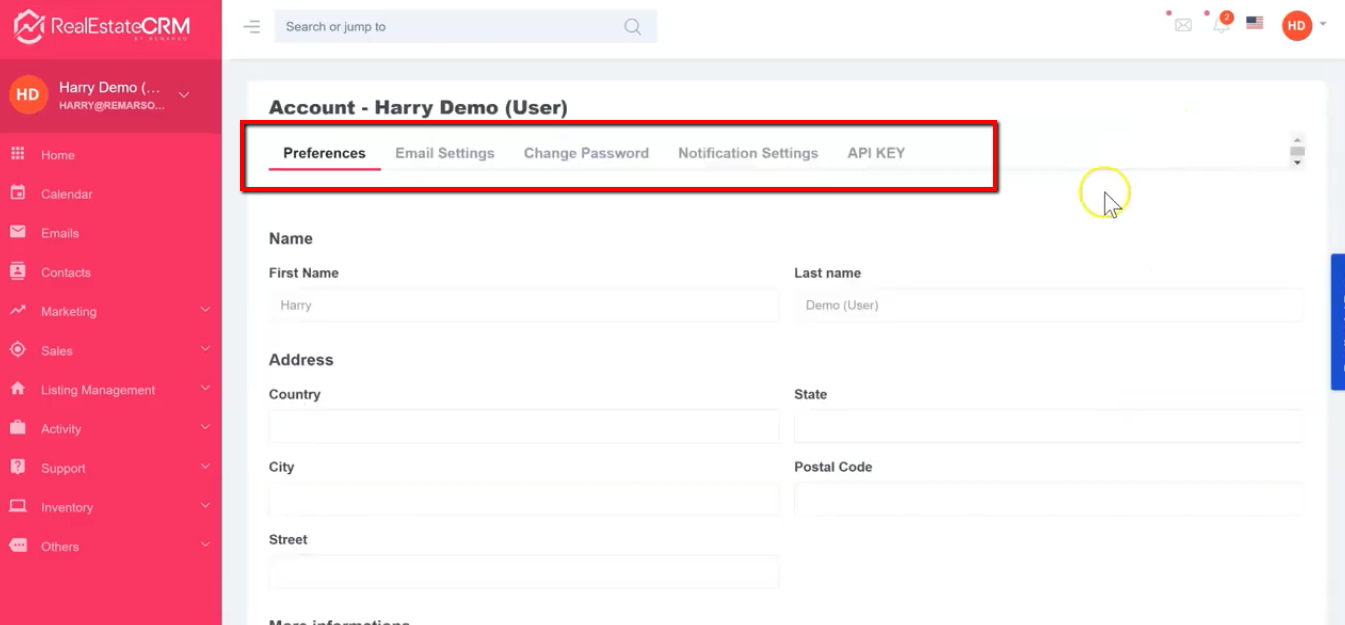
Email Settings
4. Under the “Email Settings” tab, you can setup your “SMTP – Outgoing” settings and “IMAP – Incoming” settings. Just fill up the needed details and don’t forget to save.
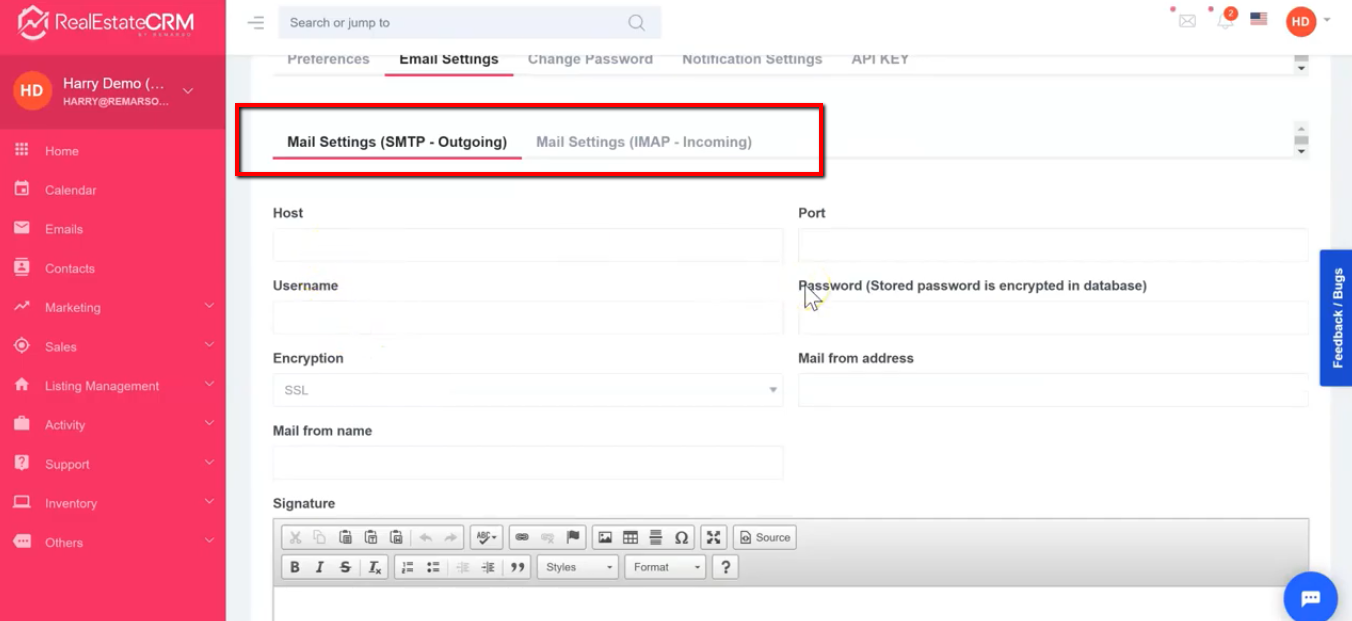
Notification Settings
5. Under the “Notification Settings” tab, you can choose to receive browser notifications, email notifications and groups notifications from the system. Don’t forget to save.
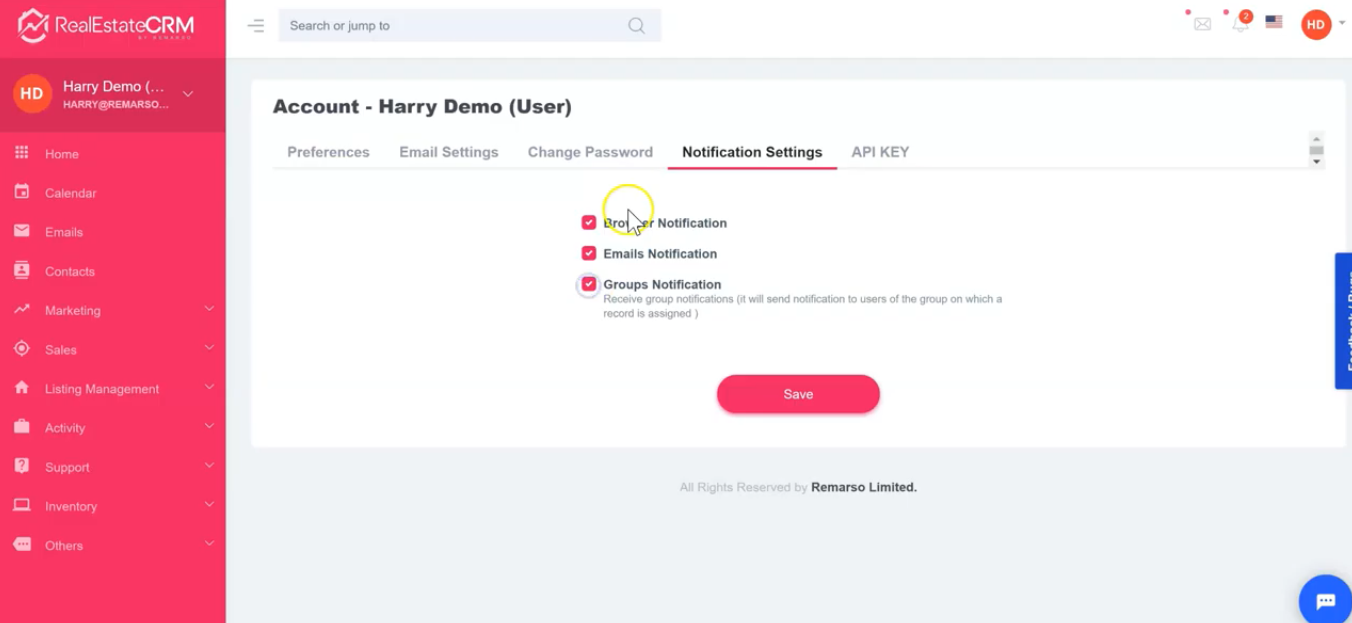
API KEY
5. You can generate the API Key under the “API KEY” tab. Just click the button, copy the API Key and you’re good to go.