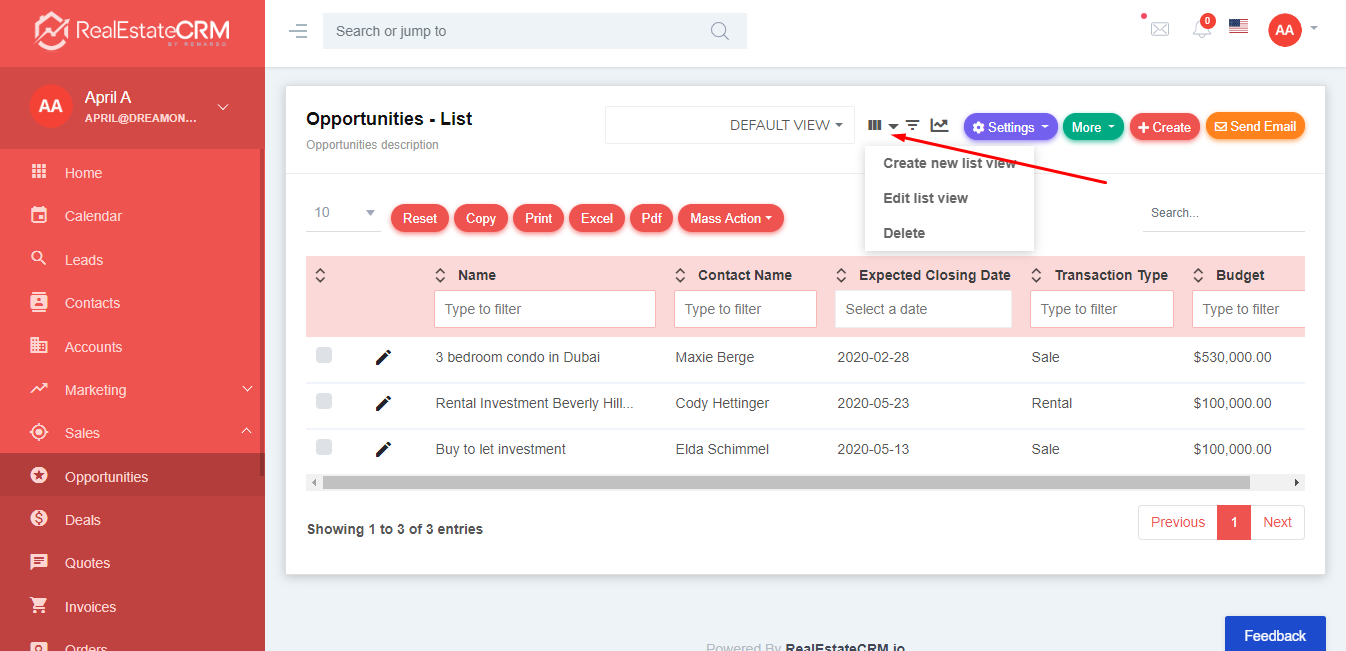One great feature of RealEstateCRM.io is the ability to manage your real estate opportunities. Learn how to manage your opportunities using a list and pipeline view by following this tutorial!
A. OPPORTUNITIES – LIST VIEW
1. After logging in to app.realestatecrm.io, click the “Sales” section on the left sidebar of the page then click “Opportunities” from the dropdown. You’ll then be directed to the “Opportunities” page.
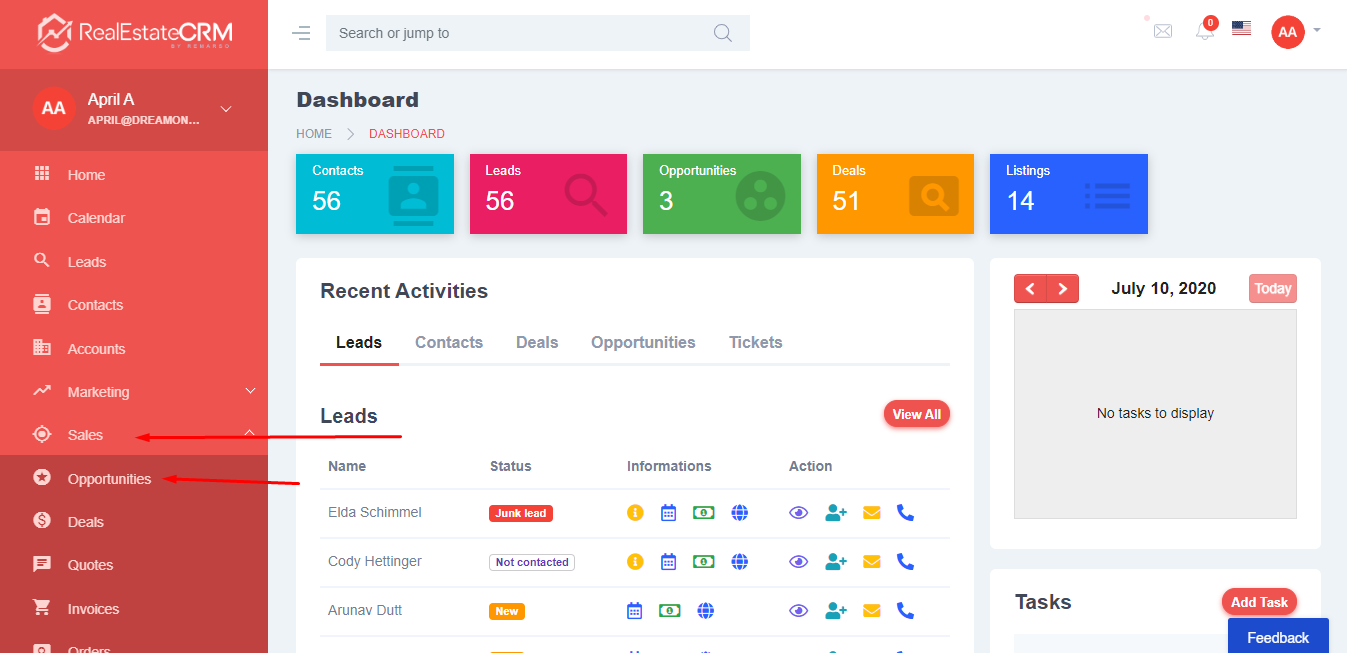
2. If this is your first time accessing your account, the default view you’ll see inside the “Opportunities” page is the Default View which is the List View. From there, you can manage your opportunities by clicking the “pencil” icon on the left part of each opportunity. You can also select multiple opportunities and conduct mass actions like “Delete”,”Force Delete”, and “Mass Update” by checking the box from the left and clicking the “Mass Action” button and select from the dropdown.
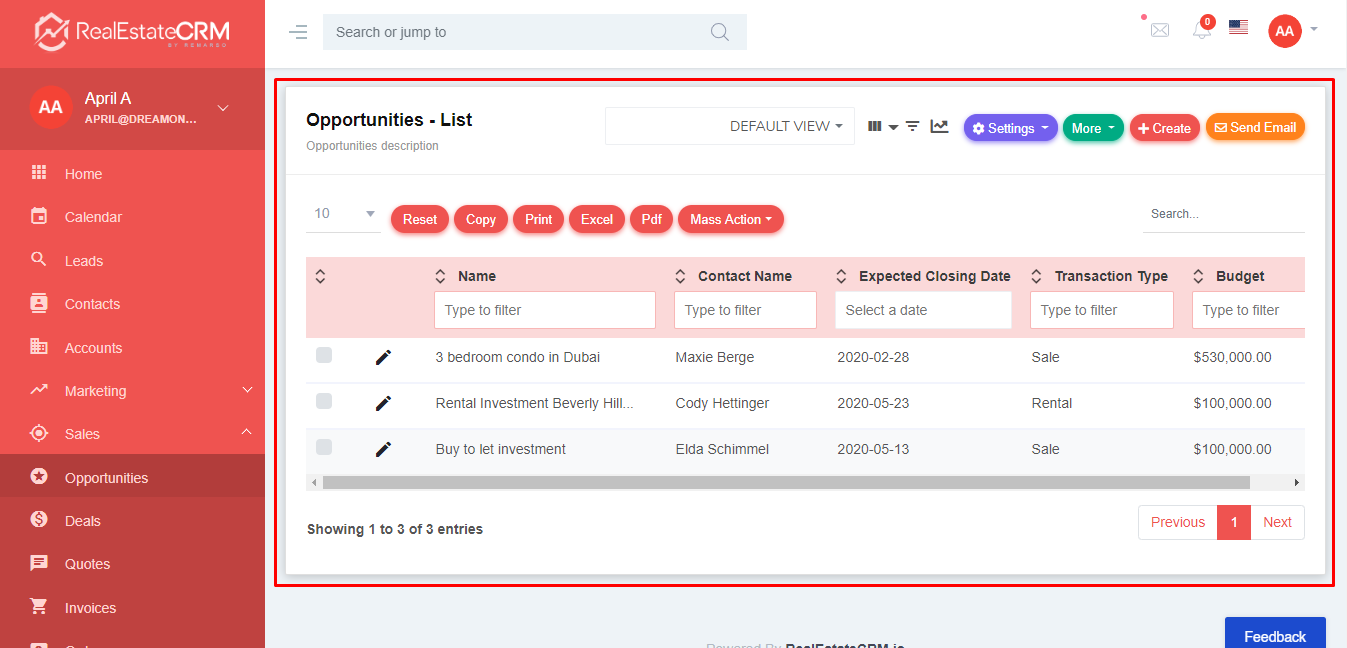
3. If you want to change your current opportunities settings, you can click the “Settings” button from the top-right part of the page. You can also click “More” to conduct quick create and import the opportunities. To create opportunities, click the “+Create” button, and to send an email click the “Send Email” button.
Note: You need to set up your SMTP settings first before you can send emails, follow this tutorial: How to Configure your Outgoing Email Settings on RealEstateCRM.io
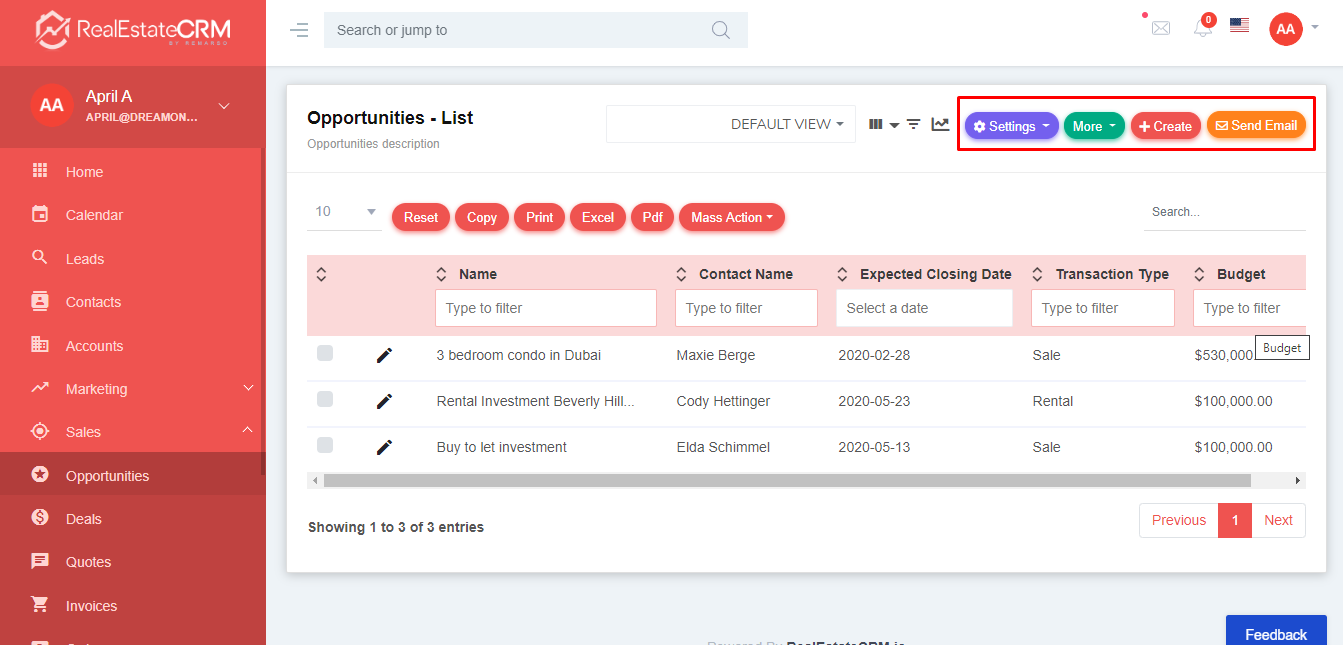
B. OPPORTUNITIES – PIPELINE VIEW
1. If you wish to use the “Pipeline View”, you just need to click the “Graph” icon from the top part of the Opportunities page. You’ll then be directed to the Pipeline View
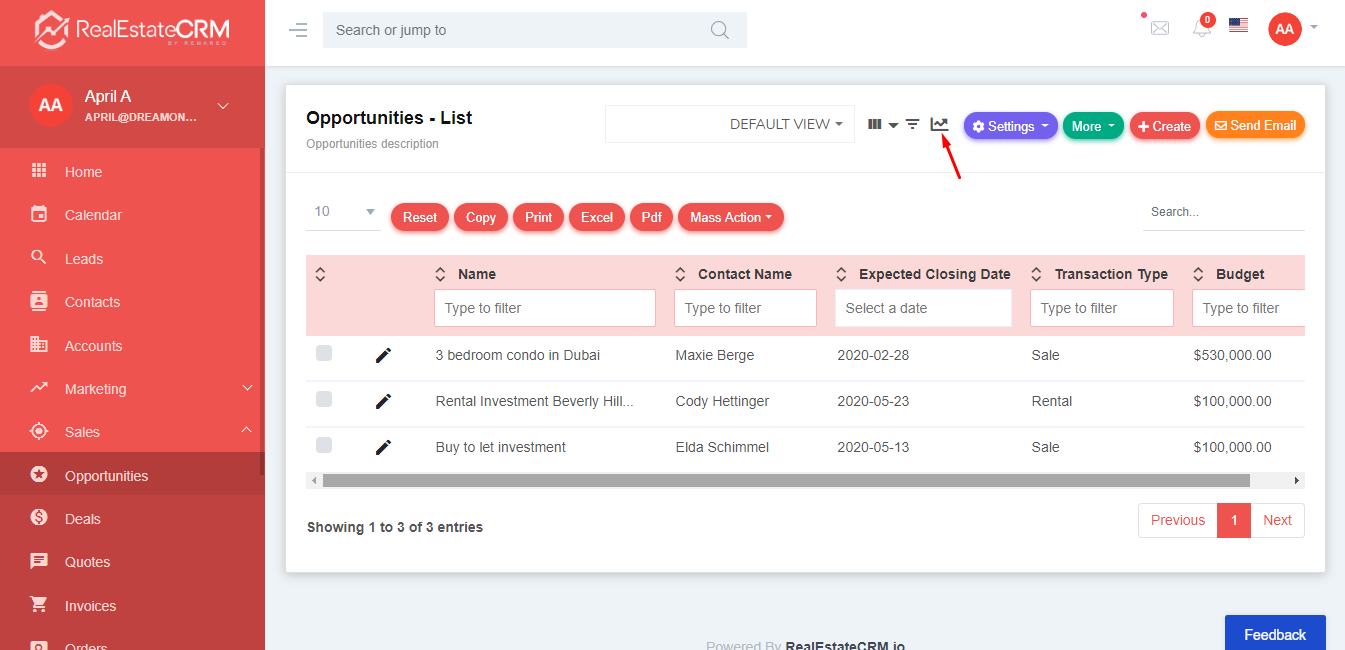
2. In the Pipeline view, you can either search for an opportunity by filling up the form and clicking the “Search” button or add a new opportunity by clicking the “+Add” button and filling out the form from the pop up.
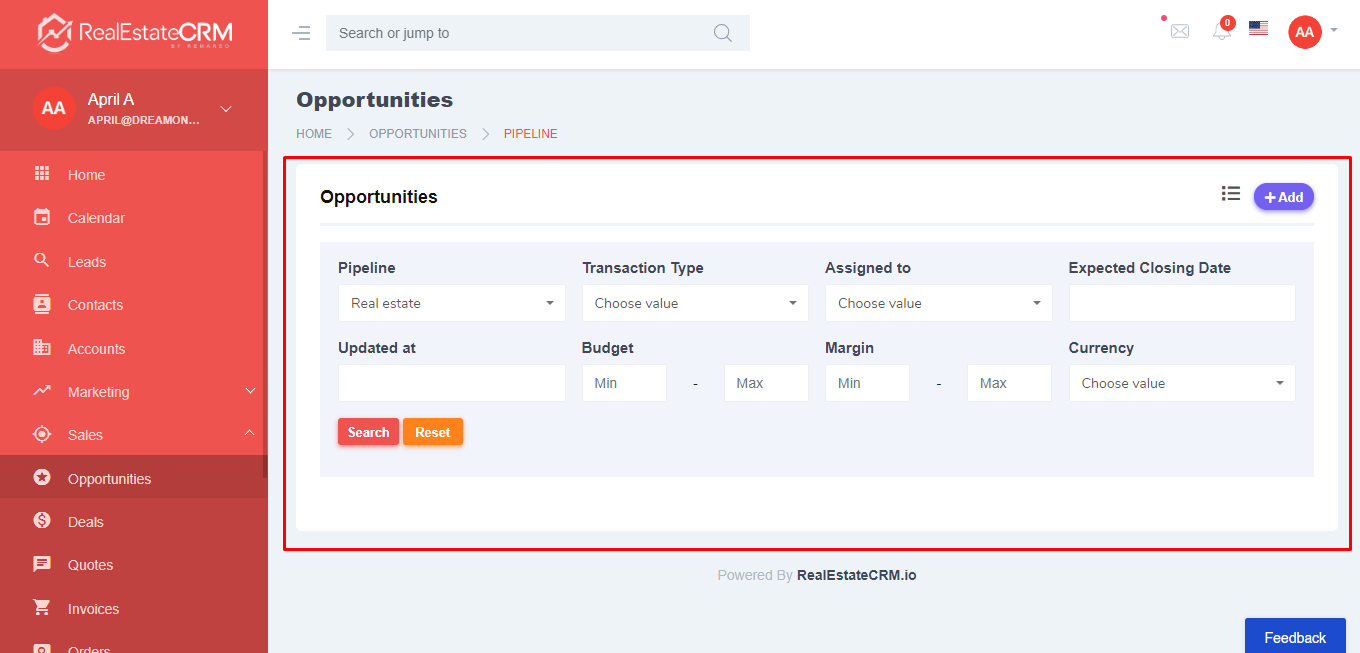
3. Going back to the “Opportunities” page, you can also change or edit the DEFAULT VIEW by clicking the “List View Settings” icon beside the DEFAULT VIEW dropdown. You can either “Create a new list view”, “Edit list view”, or “Delete”.