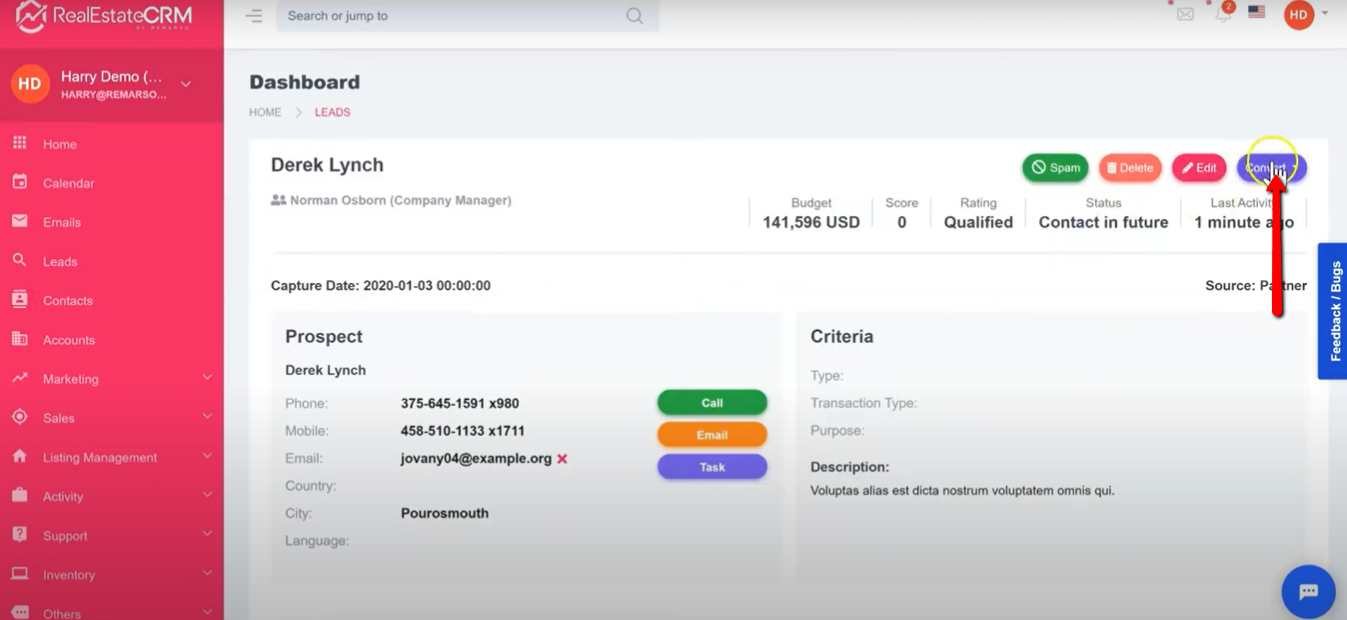This guide will help you manage your leads on RealEstateCRM.io. Watch the video below for the tutorial.
If you prefer texts and images, read below step-by-step instructions:
Leads Management
Accessing Your Leads
- After logging in to RealEstateCRM.io, You can access your Leads directly from the Dashboard. Just head over to the “Recent Activities” section and click the “Leads” tab.
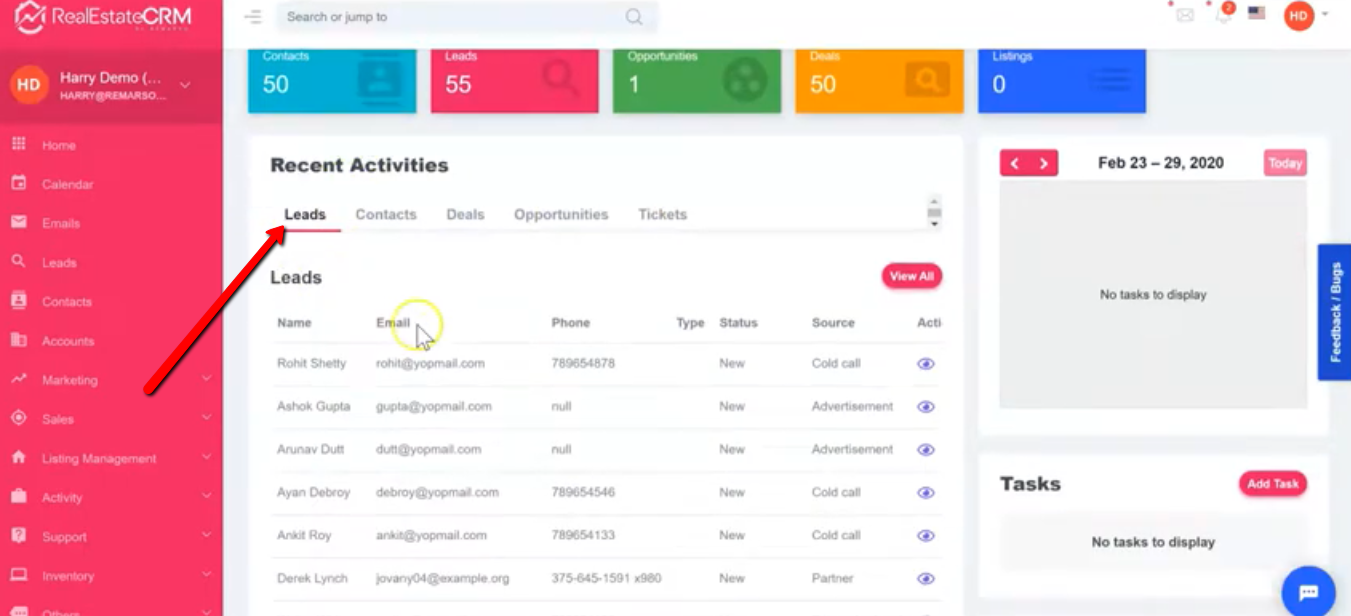
2. You can also access your leads by clicking the “Leads” section from the left sidebar and choose whether you want to see all leads or just the leads assigned to you by clicking their corresponding tabs.
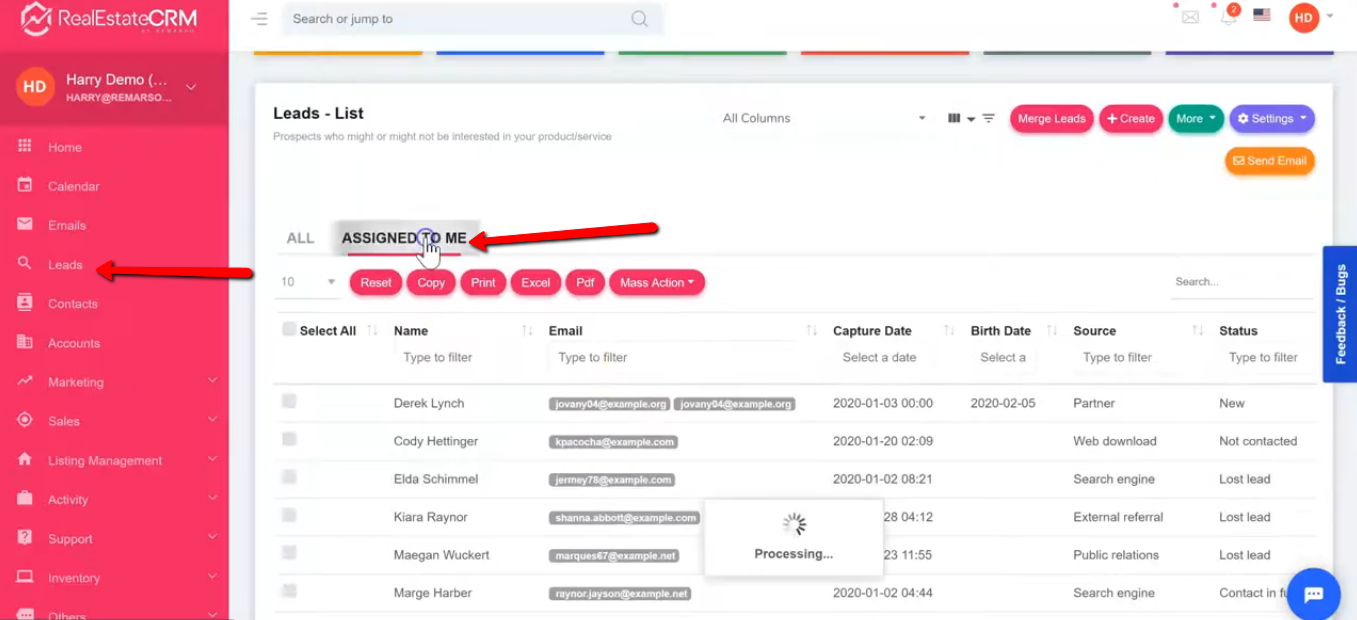
3. You can also choose to filter the leads based on Name, Email, Capture Date, Birth Date, Source, Status, Source, and others.

4. By default, you have all the columns where you can configure your list and views. I will also explain how to view your leads depending on the column that you want shortly.
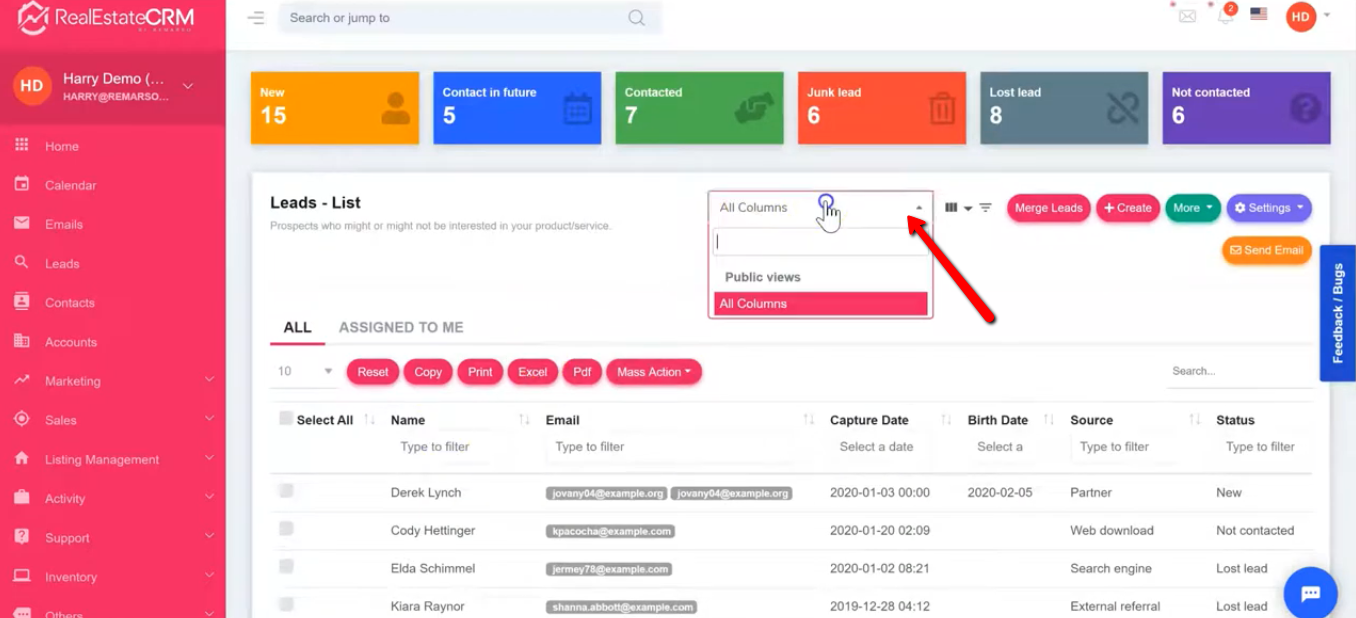
5. To view the details of a specific lead, just click on that lead and you will see its details.
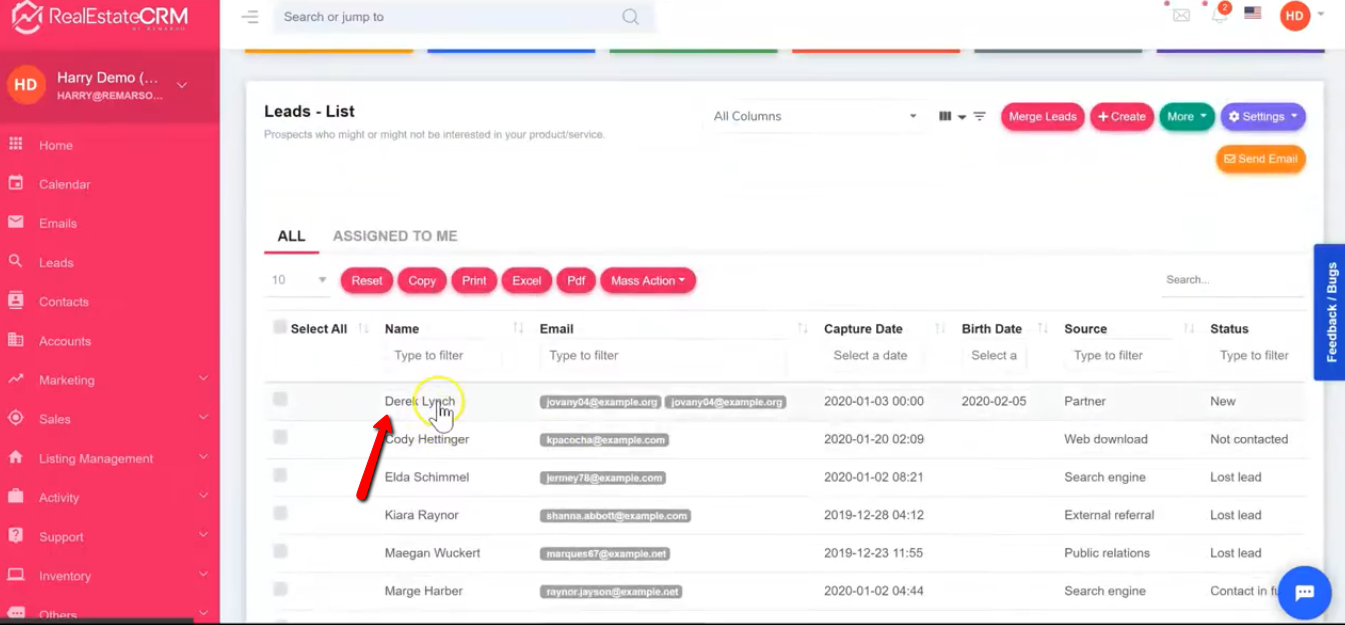
6. You have the ability to mark a lead as spam by clicking the “Spam” button. This way, it will show “Junk Leads” in the Status.
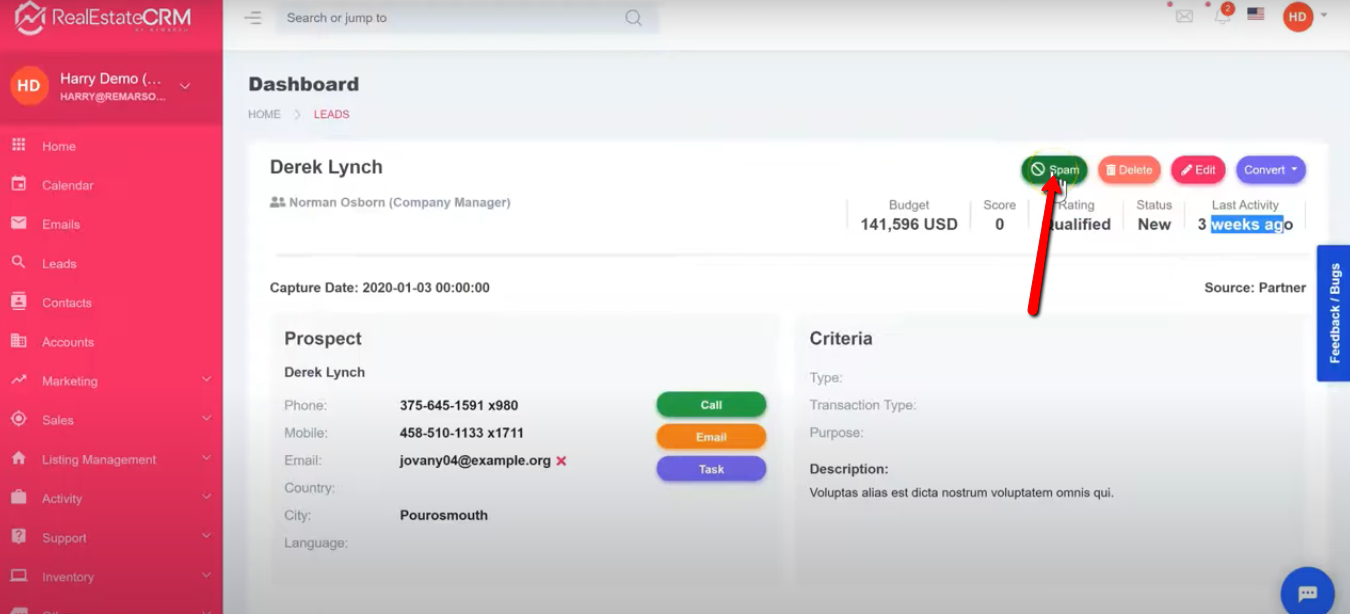
7. You can also edit the lead by clicking the “Edit” button and a pop-up will show. You can also assign the lead to someone else or change the transaction type.
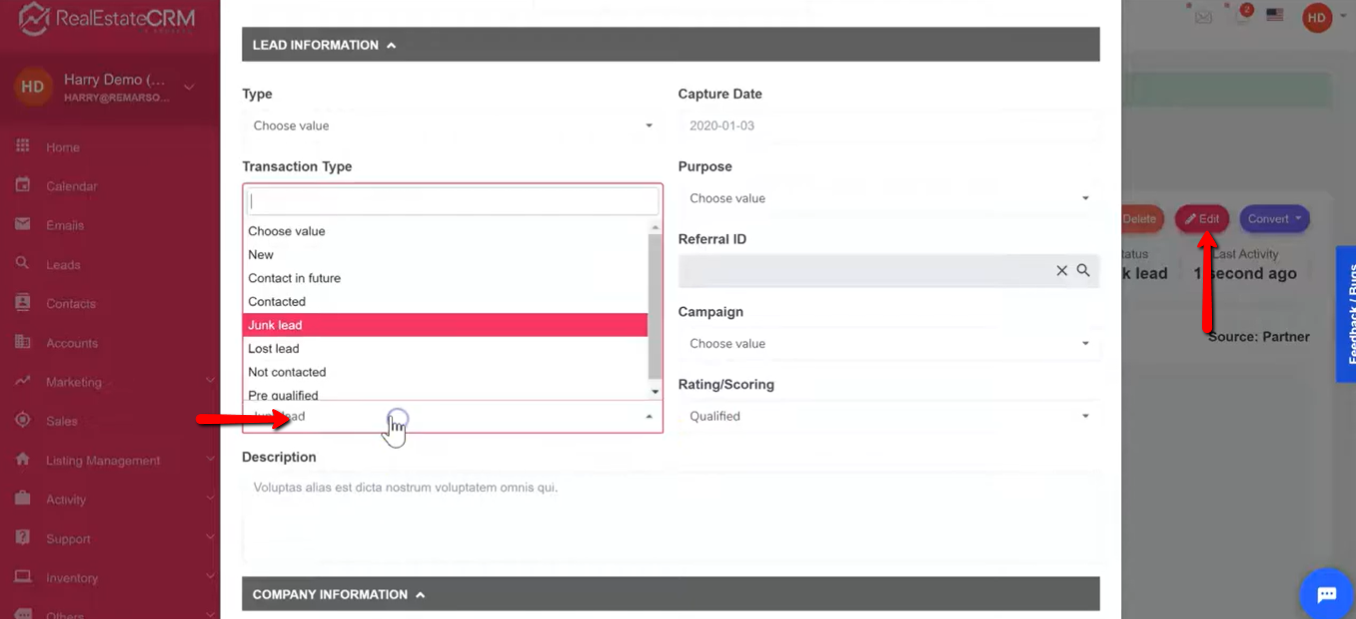
What else can you do with your Leads?
8. When you scroll down on the Leads page, you’ll see the overview of the activity related to the lead. It’s called “Activity Logs”.
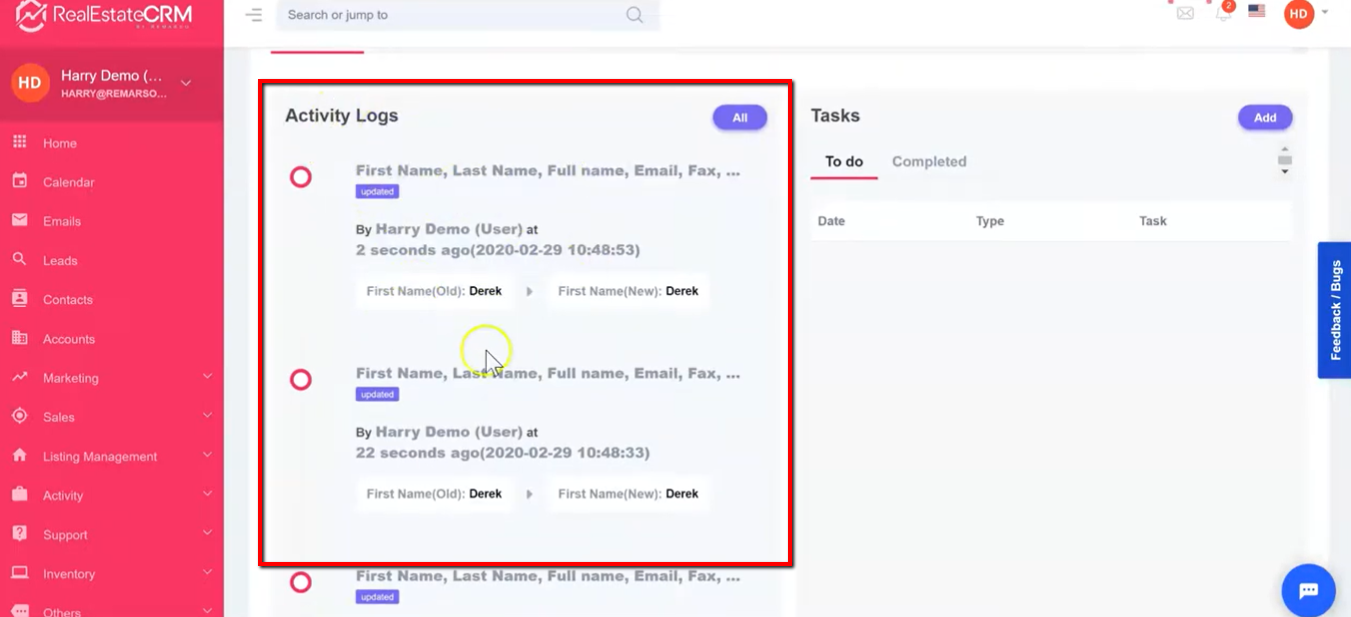
9. On the right is the “Tasks” section where you have the ability to see all the tasks whether it’s “To do” or “Completed”. If you want to add a task, just click the “Add” button and just fill up the needed information in the pop-up form.
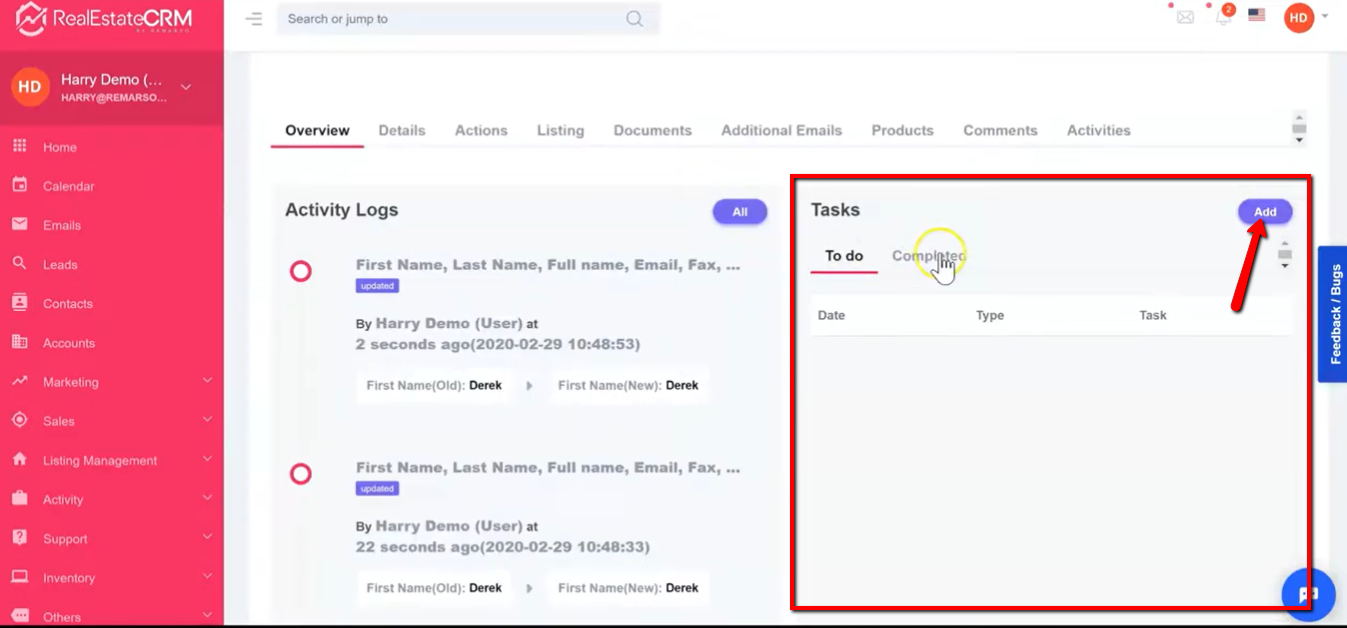
10. You can also add comments if you scroll down the bottom and click the “Add Comment” text field.
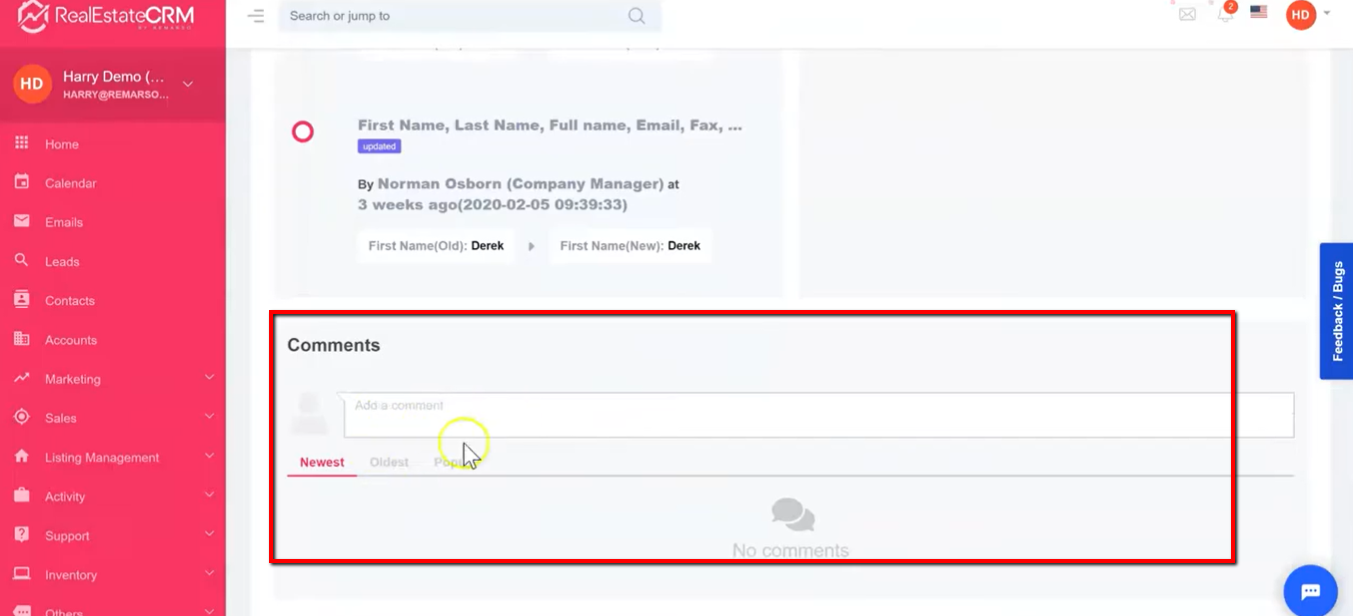
11. Scroll up on the “Leads” page and you’ll see all the other tabs related to the leads. Feel free to explore those tabs and you’ll see the “Actions”, “Listings”, “Documents”, “Additional Emails”, and more.
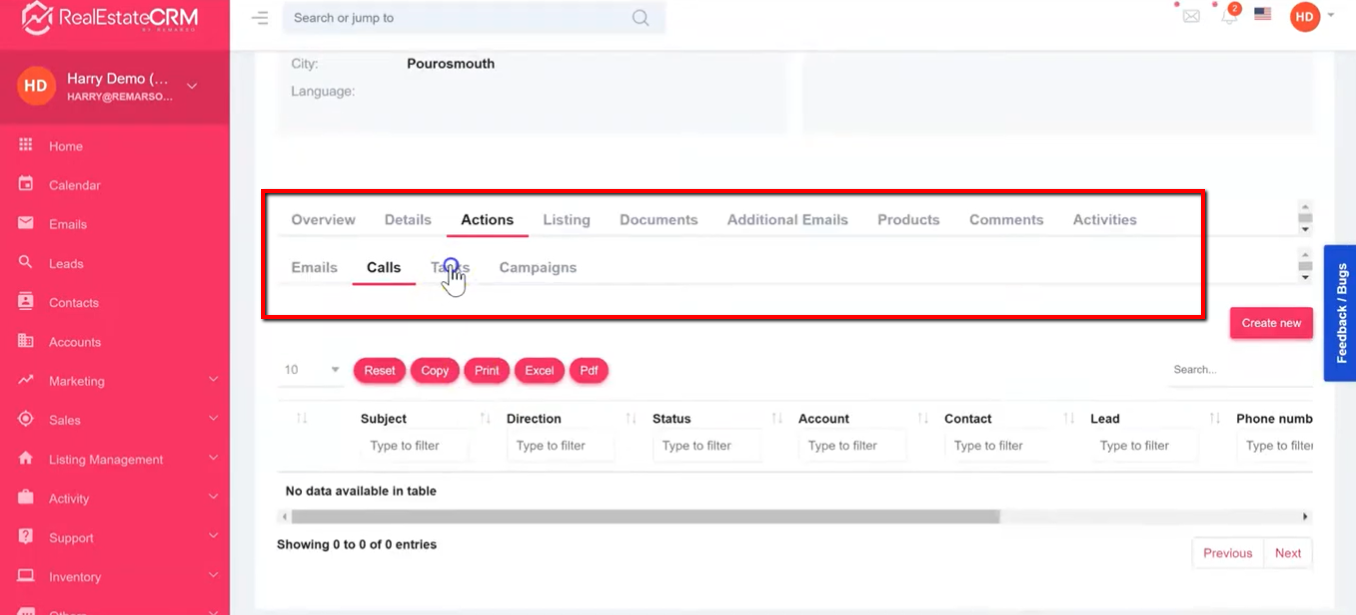
Sending Email to Your Leads
12. Once you’re ready to send an email to your lead, you can click the “Email” button and a pop-up will appear. Fill up the form with the needed information. You can also call the lead by clicking the “Call” button (this should work via mobile) and add a task by clicking the “Task” button.
Note: Your emails won’t send unless you setup your SMTP Settings. Read this tutorial to configure your SMTP settings inside RealEstateCRM.io.
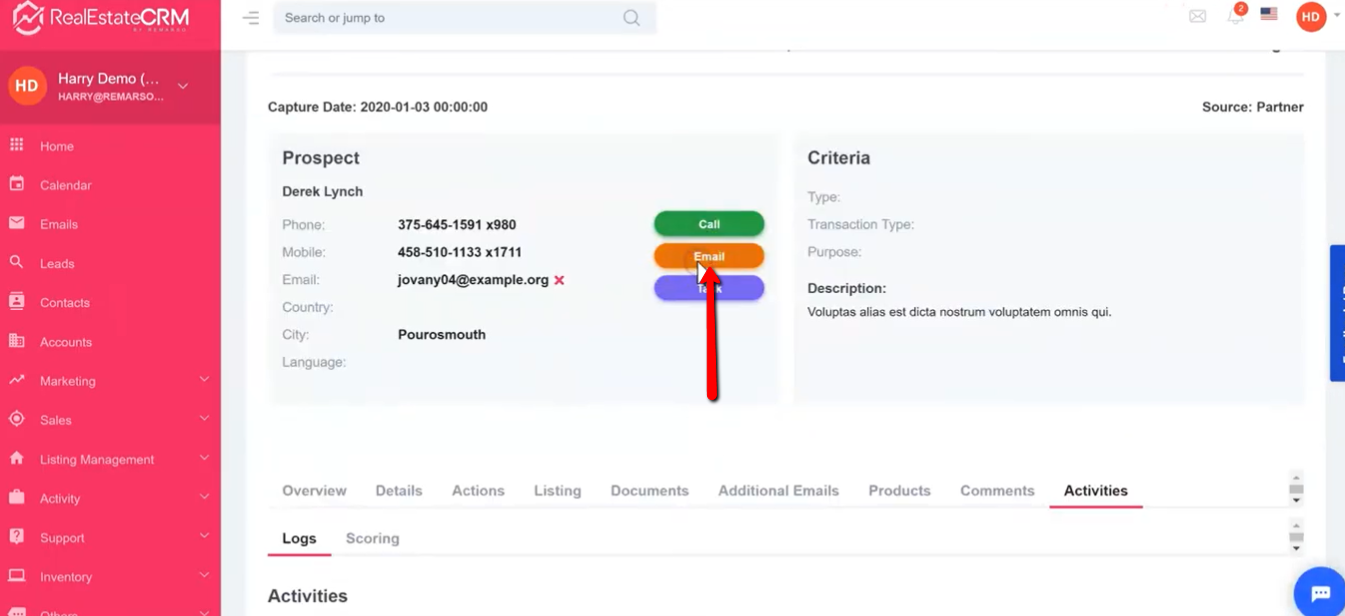
13. Once you’re ready to convert the lead, just click the “Convert” button, select the “Convert to Contact” and click “OK”.