RealEstateCRM.io’s Contact Form 7 plugin all you to capture leads and contacts directly from Contact FORM 7’s forms.
Contact Form 7 (CF7) is the most popular and used contact form plugin for WordPress, with more than 5 million users.
Features of the plugins:
- Create lead and contact directly from your website
- Match contact form 7 fields with the CRM
- Logs all the contact entries and possibility to retry in case the creation failed
Requirements:
- WordPress website
- Contact form 7 installed: you can download here https://wordpress.org/plugins/contact-form-7/
- Download, Install and activate RealEstatecrm.io CF7 Plugin: click here to download
How to use RealEstateCRM.io’s CF7 plugin?
Once you have installed and enabled the RealEstateCRM.io CF7 plugin, you need to configure it.
A. Connect the plugin with your API key
In WordPress admin section, go to Settings – Contact Form 7 + RealEstateCRMio
Insert your API Key (you can generate your API key by connecting to your RealEstateCRM.io account, Account->Api Key
Copy the API Key and click to Connect
![]()
B. Configure your contact forms
- Now you go can go to Contact -> Contact Forms and Edit an existing form or create a new one
If you are not familiar with Contact Form 7 read their documentation - Add your fields and save
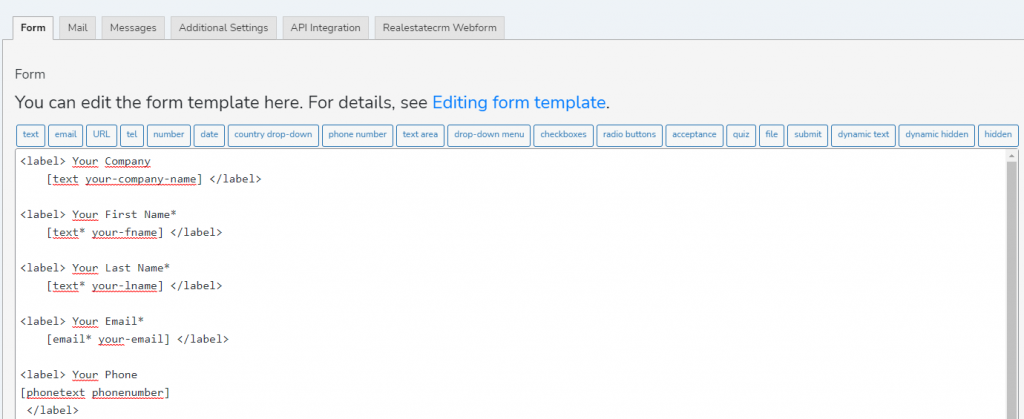
- Head to the tab: RealEstateCRM webform
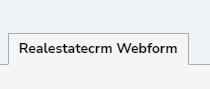
B. Enable the creation in RealEstateCRM.io for your form
- Check the box “Enable RealEstateCRM.io for this form”
- Create a contact? allow you to also create a contact when a new contact form is submitted
- Match fields
- On the left side (First Name, Last Name…) are the fields of RealEstateCRM.io
- On the right side, you can select the field from your contact form
- Extra fields: Below you can select few extra fields like the source of the lead, and to which user the lead will be assigned
- Save: once configured you can click on Save at the bottom of the page
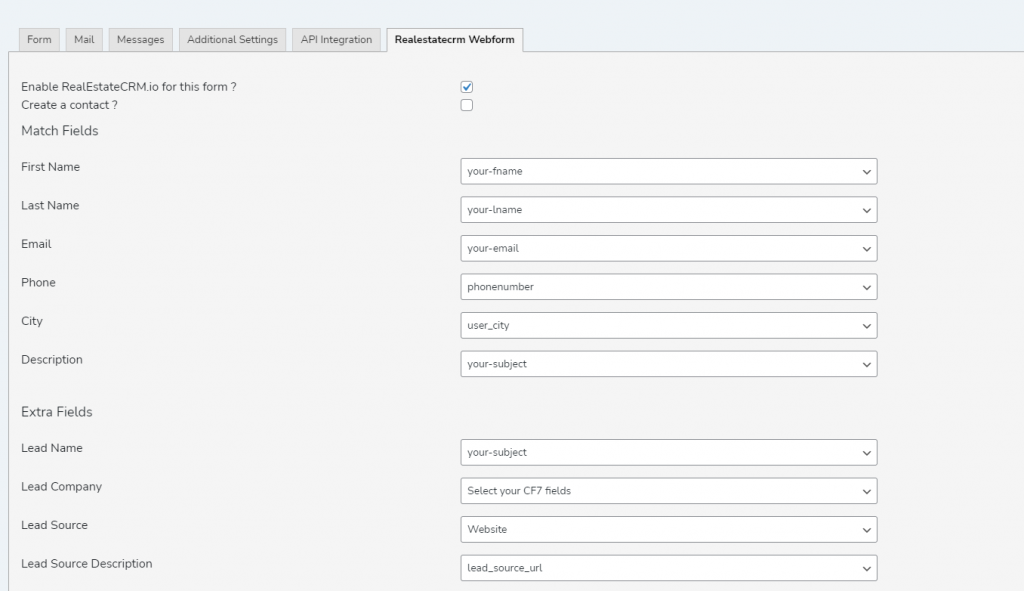
C. Check your logs
In Contact -> RealEstateCRM logs, you can see all the contact forms submitted where RealEstateCRM is enabled
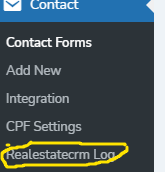
You can see the Lead Id and contact Id (if contact was enabled) and the Response and Status. In case the creation in the CRM failed you can click on the button Retry to try to create the lead again.

D. Useful tips
If you need to pass some information automatically when new contact form is submitted like
Page URL / Source of the Visitor …
You can use hidden fields and match those hidden fields with the CRM fields.
You can read more about hidden fields here https://contactform7.com/hidden-field/
There is as well a lot of popular plugins available for Contact Form 7 like Dynamic Hidden Fields…
If you have feedback and need help feel free to contact the support.